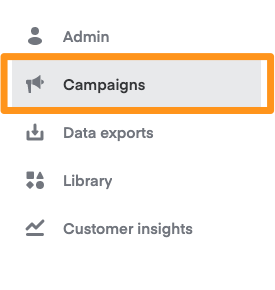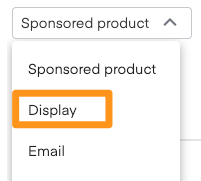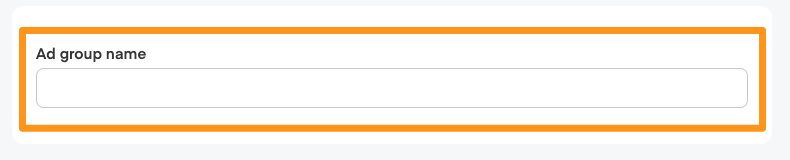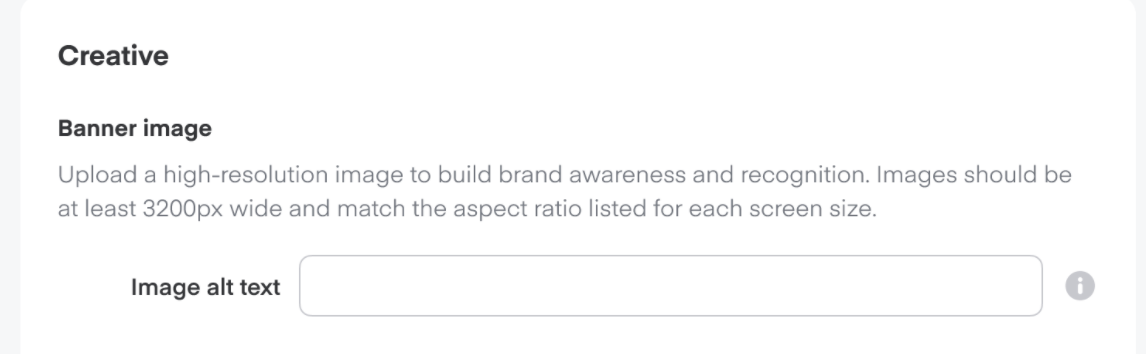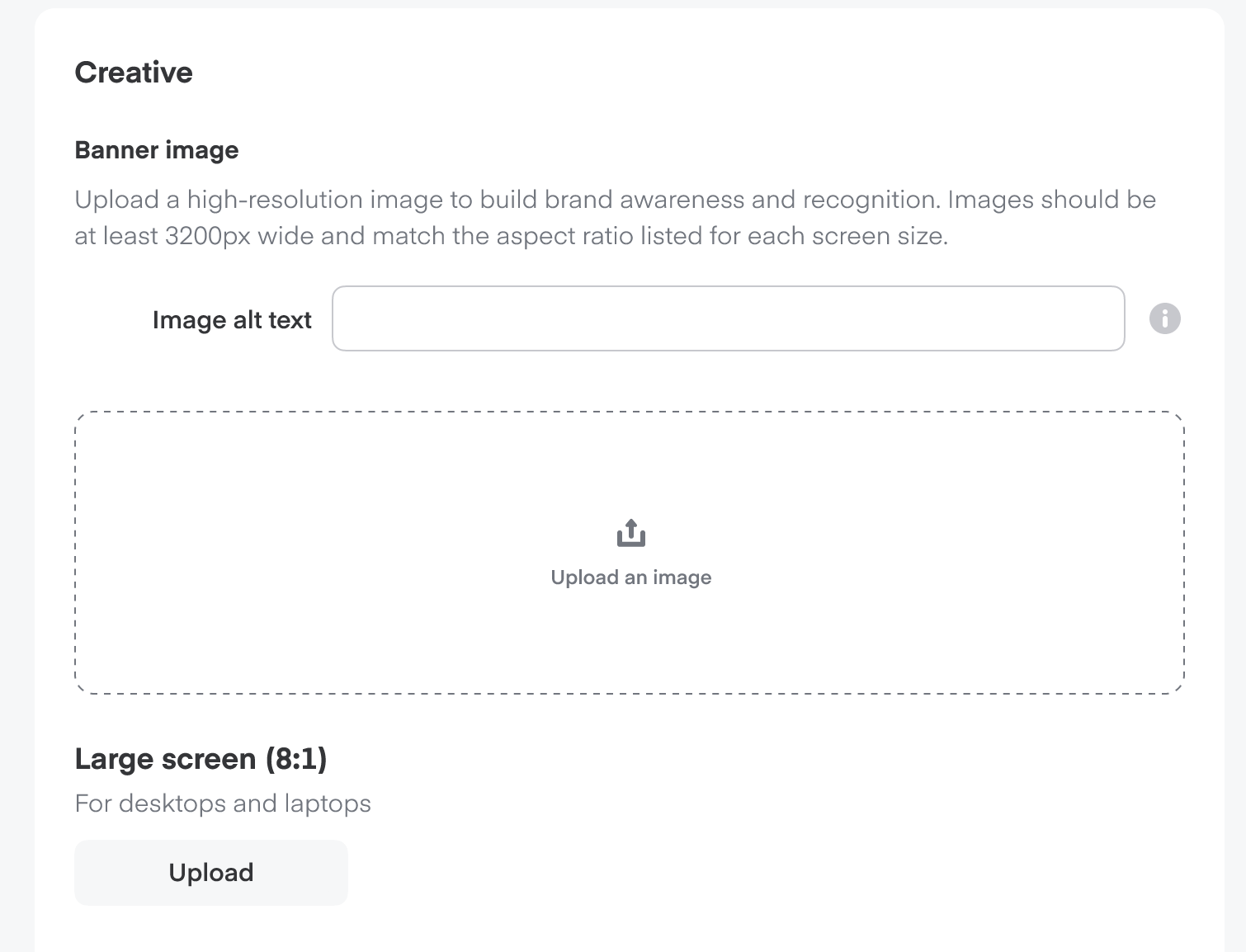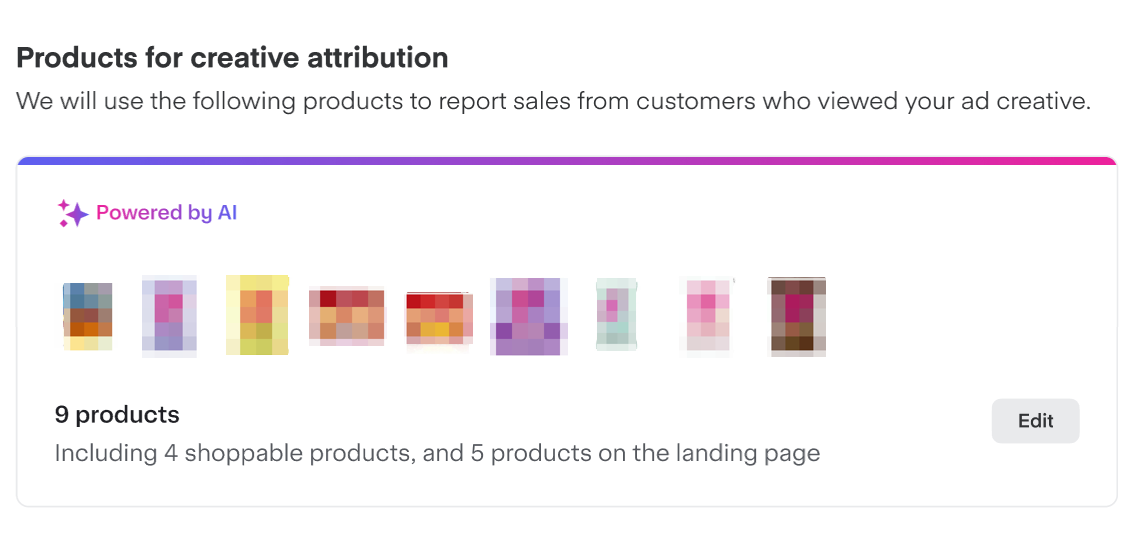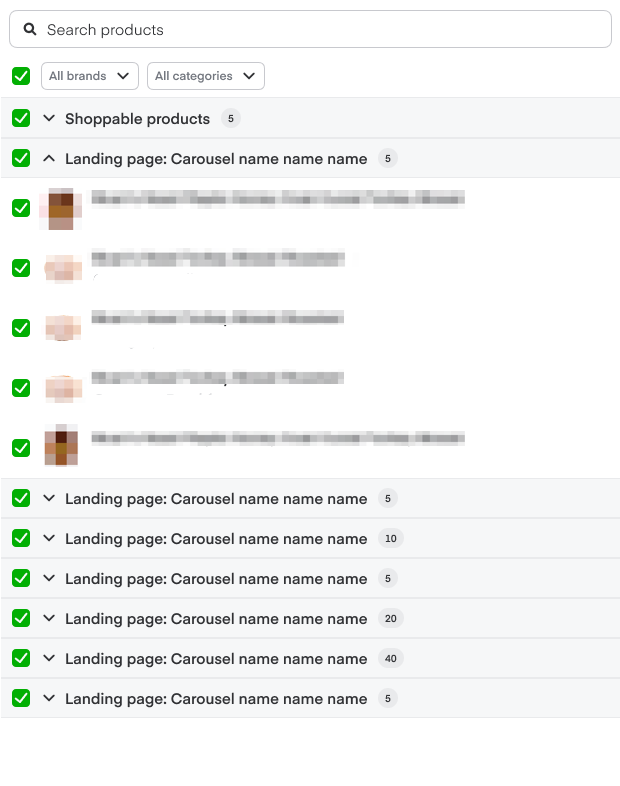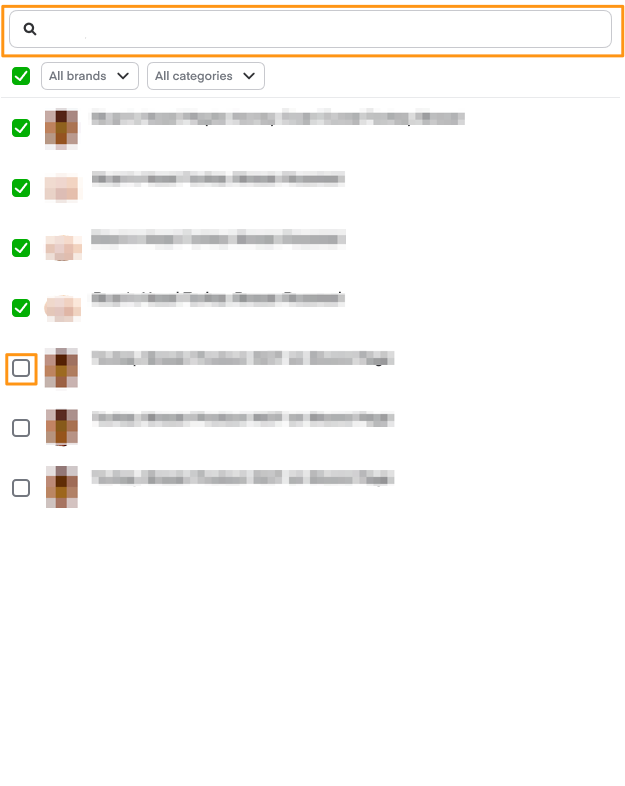Each display ad campaign can contain multiple ad groups. Each ad group contains 1 display creative customers see, according to the targeting criteria you set.
Create a new display ad group
- Go to the navigation bar on the left-hand side.
- Click Campaigns (megaphone icon).
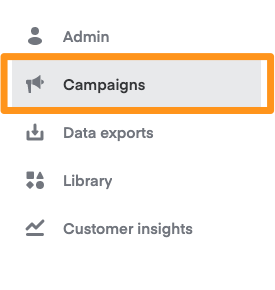
- Click the top-left dropdown menu and select Display.
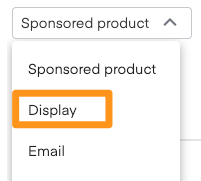
Select the Campaign you want to edit.
Click Create ad group in the top-right corner.
Type a descriptive name in the Ad group name field.
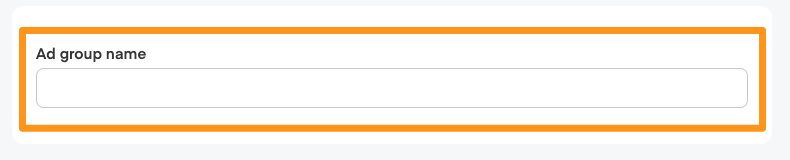
Link your landing page
Pages are shoppable landing pages where consumers continue their journey with your brand after clicking your display ad.
Use the Select a page dropdown menu to link to an existing brand page. The dropdown shows a list of internal page names and statuses for all the pages you created; OR
Click Create a new page to create a new brand page.
This automatically saves your ad group as a draft, which you can revisit after creating and submitting your new page.

We recommend creating your brand page and submitting it for approval before creating a new ad group.
Ad groups created before July 6, 2022, still link to their legacy landing pages, but you can update them to link to brand pages. Learn more about legacy landing pages.
Choose your target criteria
Depending on your campaign objective, you can target display ads by keyword or behavior (recommended). You can target Reach campaigns only by behavior.
Keyword targeting reaches consumers who use specific keywords while searching. Instacart has 3 match types available to use for display keyword targeting: exact-match, narrow-match, and broad-match. Most approved keyword targeting is clearly relevant, complementary, or adjacent to the category or product a consumer searches.
Behavioral targeting creates rules to reach consumer segments based on 1 of the following selected categories—
New to Instacart
Interactions
Purchase behaviors
Optionally, you can also narrow the audience within those categories.
Learn more about keyword and behavioral targeting.
Set a bid amount
Under Bid, type your cost-per-thousand (CPM) bid. Instacart display ads use a first-price auction, which means the advertiser with the highest CPM bid wins the auction.

Upload creative assets
Add desktop and mobile banners to show if you win the placement—
Go to the Creative section.
Add Image alt text describing your image (this displays for customers who use screen readers or if an image doesn’t load).
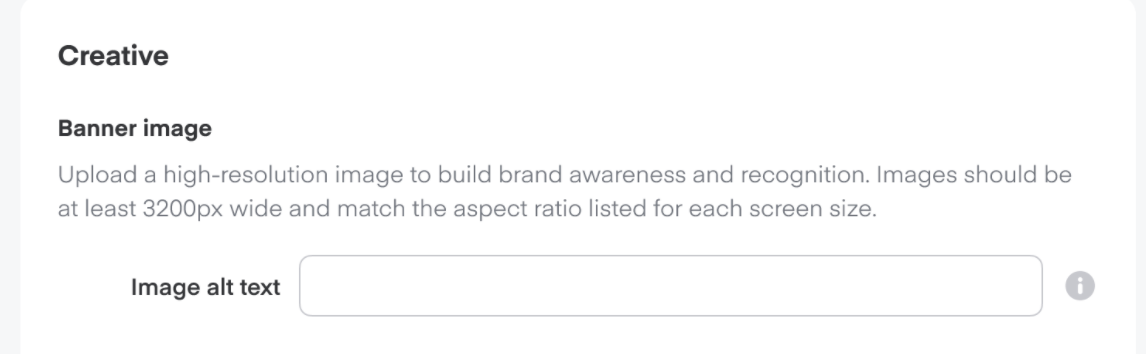
Briefly and clearly describe the image, including, at minimum—
Brand and product name.
All text in the banner image itself. For example, "image of a can of soup with words Warm up with [brand]" or "banner with X-branded products on it."
Add banner images that meet the following criteria—
Large screen: 8:1 aspect ratio, for desktop
Small screen: 4:1 aspect ratio, for mobile
Minimum width: 3200px
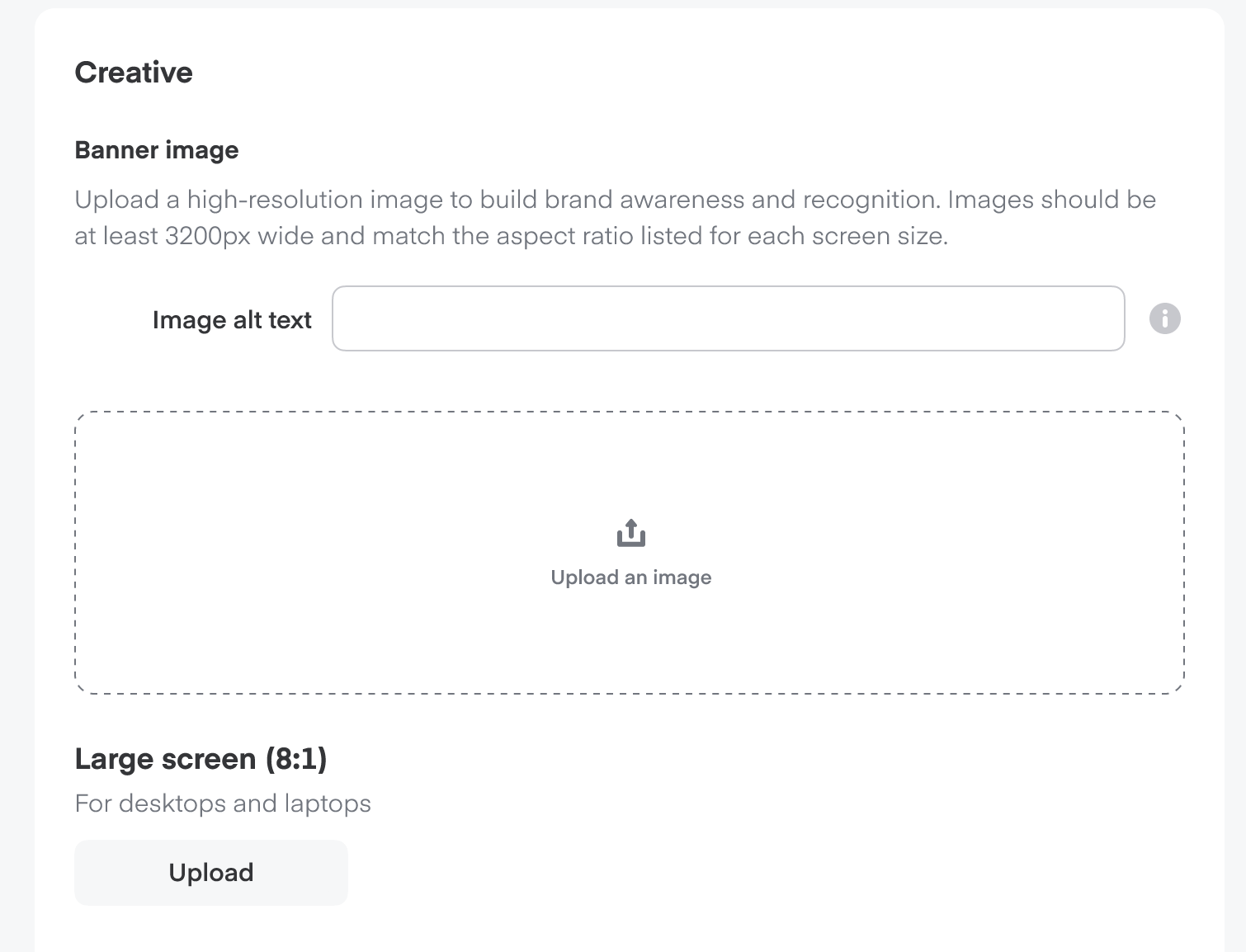

Use the built-in cropping tool to adjust the width and height of your image.
Learn more about display ad banner guidelines.
Products for creative attribution
View-through attribution measures products sold up to 14 days after users view a display ad without clicking on it. Learn more about view-through attribution and other display analytics.
Our AI automatically suggests Products for creative attribution which are used to report sales from customers who viewed your ad creative —
The AI analyzes your creative to identify featured brands and products.
Product recommendations are then selected from your landing page.
You can review and edit the list before submitting.
To edit—
Click Edit which prompts a pop-up window.
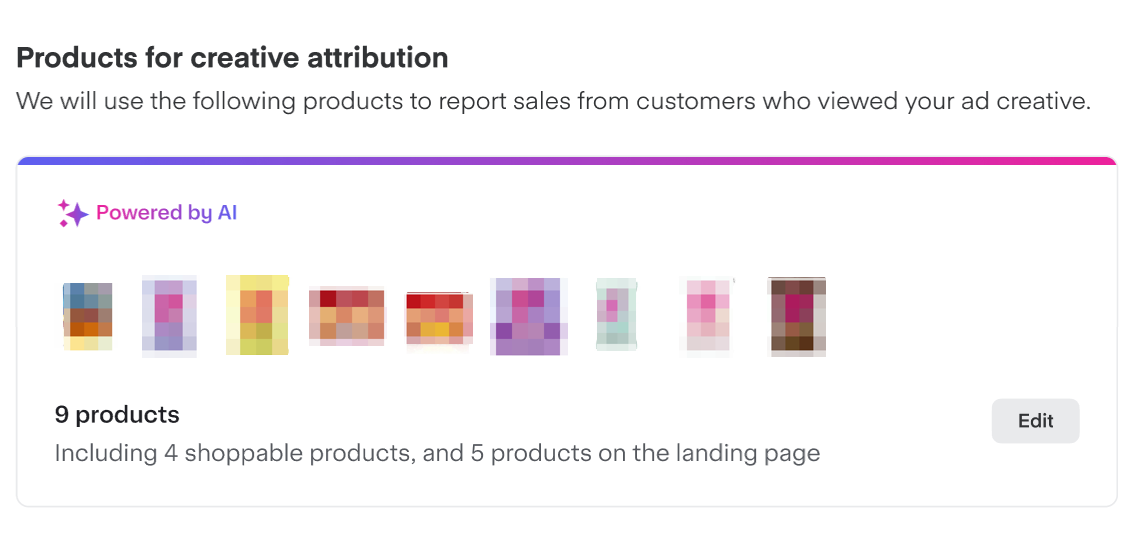
The pop-up window groups products based on the carousels on your brand page so you can view the UPCs selected for measurement.
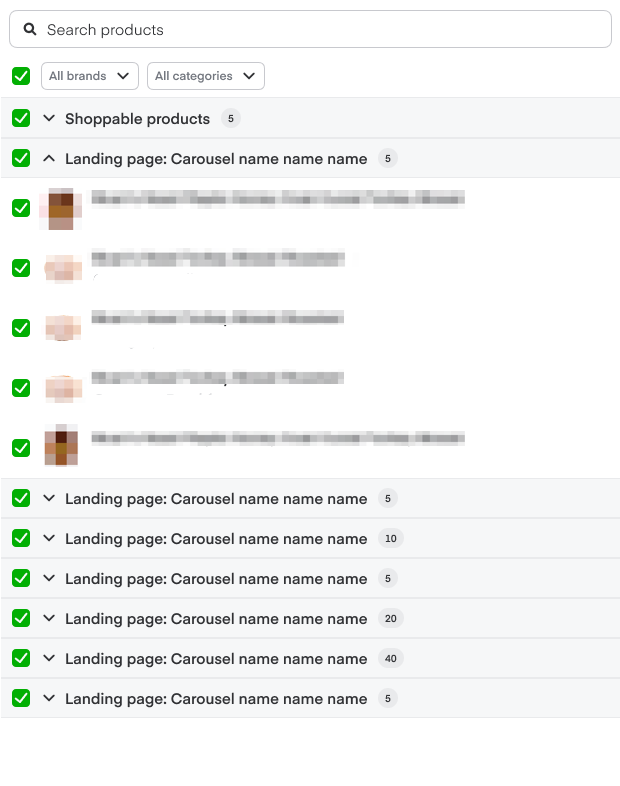
Search the products you want to add or uncheck the products you want to remove.
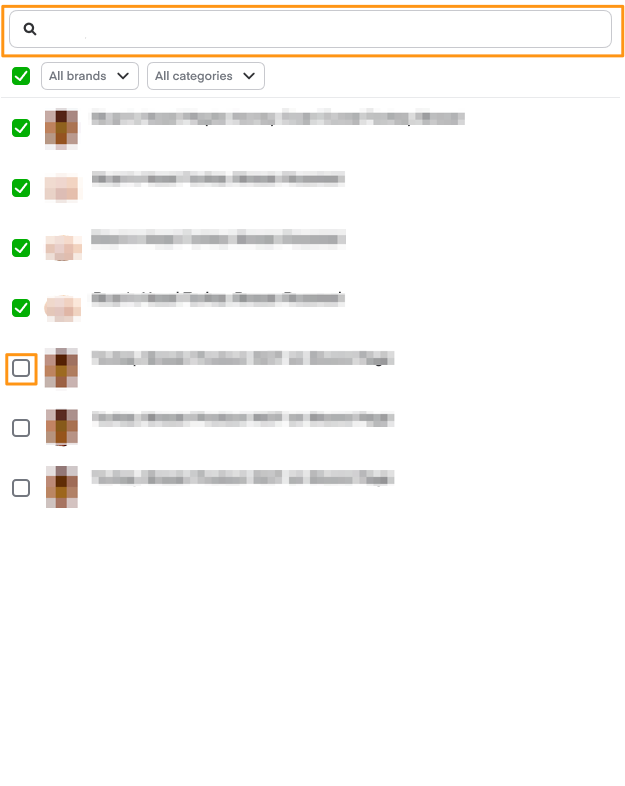
We recommend adding UPCs that—
Directly appear in the creative.
Fall under the same product line, sub-brand, or brand as UPCs in the creative. This can include additional flavors, pack sizes, and complementary products.
Appear prominently on the page.
Submit ad group for review
After completing the sections above—
Click Next in the lower-right corner.
Click +Ad group on the left navigation bar to create optional, additional ad groups.
Click Submit for review once you finish.
Our Ads Quality team reviews your campaign within 3 business days. Your campaign will be eligible to participate in the auction on the day we provide approval. Keep in mind your ad group is subject to auction dynamics, so the start date may vary.
You get an email with more information if we reject your campaign. Learn more about appealing campaigns.
By clicking Submit for review, you agree to our Terms and Conditions and display ads Additional Terms. Learn more about our policy guidelines.
Instacart Ads provides several metrics to understand your display ad performance. You can see the metrics update in Ads Manager once your ad goes live.