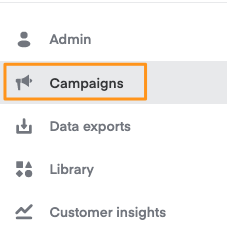We recently introduced brand pages as your brand’s shoppable home on Instacart. If you create a display ad group after July 6, 2022, customers who click on your ads redirect to a brand page to continue their journey with your brand.
Display ads created before July 6, 2022, still link to their existing legacy landing pages by default. You can continue using legacy landing pages through the end of 2022, or you can swap them out for brand pages.
Open an ad group
To update your legacy landing page, open the ad group it belongs to. To do this—
Click Campaigns (megaphone icon) from the menu on the top-left side of the screen.
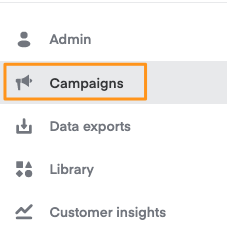
Click the top-left dropdown menu and select Display.

Click the campaign that contains the ad group you want to open.

Click the ad group to open it.

Switch to brand page
For ad groups created before July 6, 2022, we recommend upgrading the legacy landing pages to brand pages.
To streamline the process, we recommend creating your brand page and submitting it for approval before upgrading your landing page.
To upgrade your landing page—
Open the ad group and click the pencil icon in the top right corner.

Under Landing page, you can either—
Use the Select a page dropdown to link to an existing brand page.
The dropdown shows a list of internal page names and statuses for all the brand pages you’ve created.
Click Create a new page to create a new brand page.
This automatically saves your ad group as a draft, which you can revisit after creating your new brand page.

After upgrading your legacy landing page to a brand page, you can submit the ad group for approval. The ad group pauses until Instacart approves it.
If you upgrade to a brand page, you won’t lose your previous landing page’s historic data. Brand page and landing page metrics aggregate in the dashboard. We don’t record the change-over date, so be sure to remember when you upgraded.
Edit legacy landing page
To edit legacy landing pages, open the ad group and click the pencil icon in the top right corner.

Top products
Change your landing page’s top 3-20 products under Legacy landing page products.

Use the search bar to add products by keyword or click Add UPCs to add in bulk.
Click the trash can icon next to any product to delete it.
Drag and drop products to change the order in which they appear. Products higher in the list appear before lower products.
Tips and tricks—
Choose UPCs consistent with banner imagery. For each featured brand in your banner, include 1 or more products in this top set of UPCs.
Select well-distributed UPCs with wide retailer coverage and healthy stock levels to ensure your banner serves as many retailers as possible.
Page details
Your landing page includes an optional banner, a page title, and the products you selected. Update these page elements under Legacy landing page.

Update the Page title.
The landing page title faces customers as your landing page’s headline.
Titles should be descriptive and might include brand names, slogans, value propositions, or seasonal language.
Titles should be no longer than 30 characters.
Add or update an optional Banner image to display at the top of your landing page.
You can customize this banner image or upload the same creative in your display ad.
The image should be consistent across your campaign.
Add or update optional Additional products to appear below the top 3-20 UPCs. Your landing page can feature up to 250 products.
Landing page approval—such as page title and banners—is subject to Instacart’s discretion.
Preview your landing page
To see how your landing page looks to customers, click Preview landing page in the right sidebar.

If you make additional edits, you can preview your landing page to see changes.
Landing page analytics
Through the rest of 2022, we’ll continue tracking the following metrics to measure your legacy landing page performance—
Page views: The number of views the landing page gets
Clicks: The number of clicks on your brand’s landing page (excludes add-to-carts)
Click-through rate (CTR): Percentage of landing page visits that resulted in a click
Item Detail page views: The number of Item Detail page views for products on the landing page
Add to Carts: Number of landing page items added to cart
Sales on brand page: Sales from landing page
To view these metrics—
Open the ad group and click Landing on the top left.

Use the buttons in the top-right corner to change which metric appears in the graph.
The default time frame is Lifetime. To see data from a specific date range, use the drop-down menu on the top left.