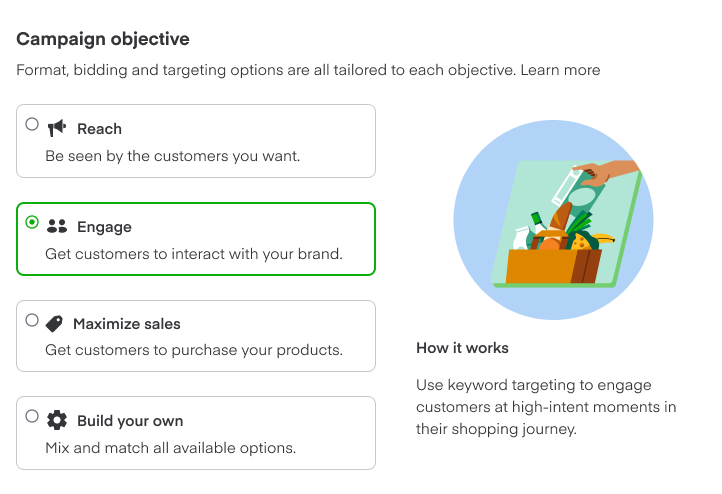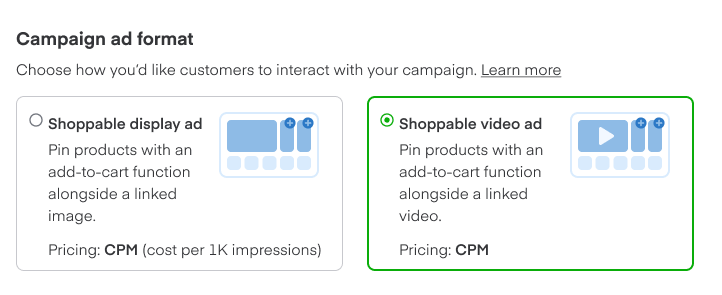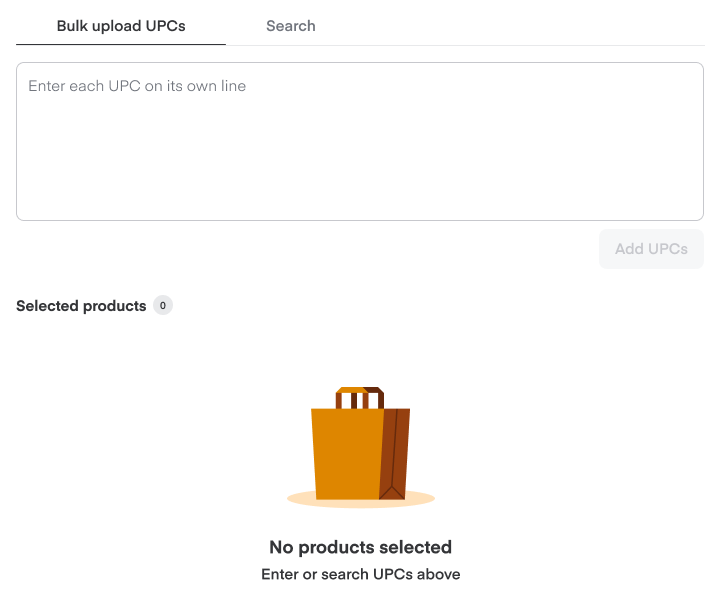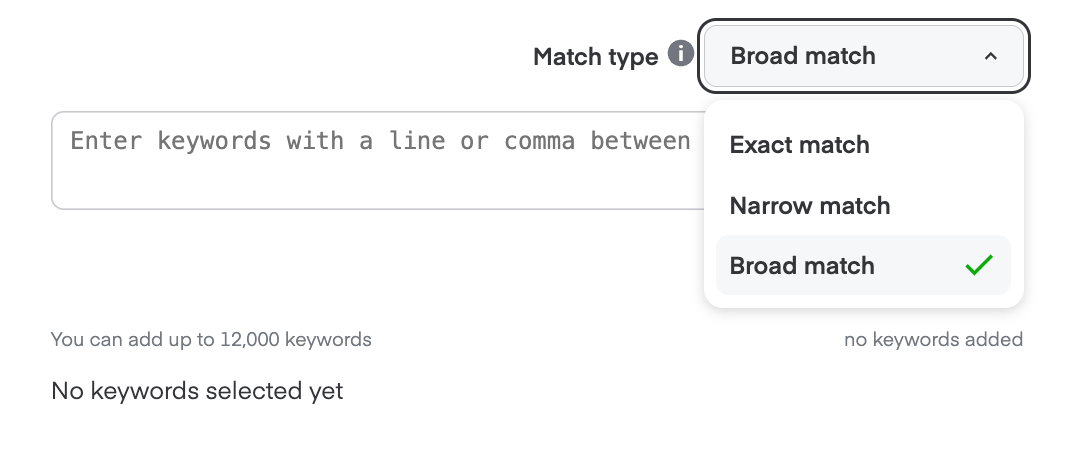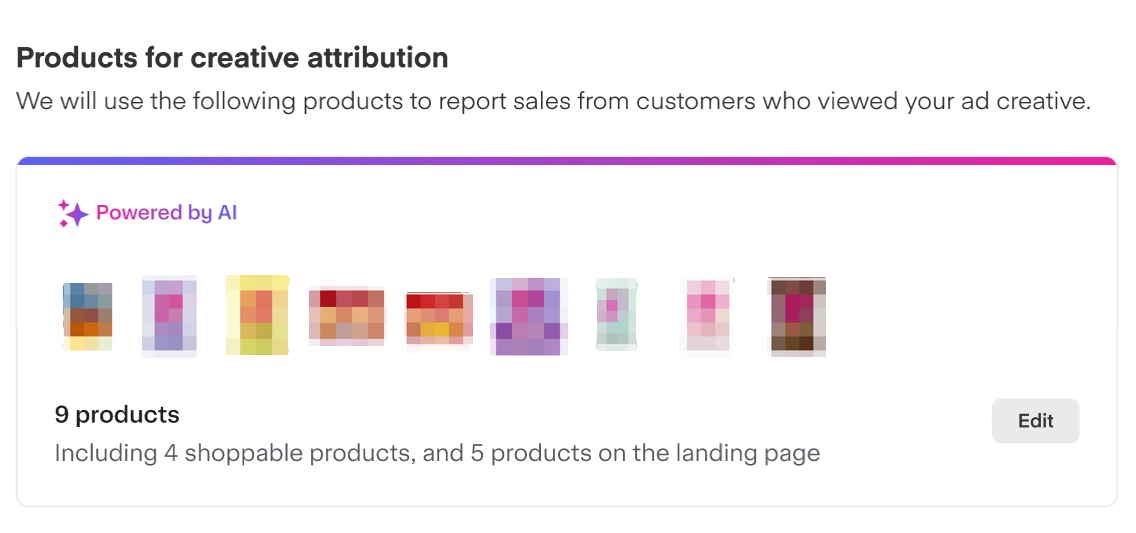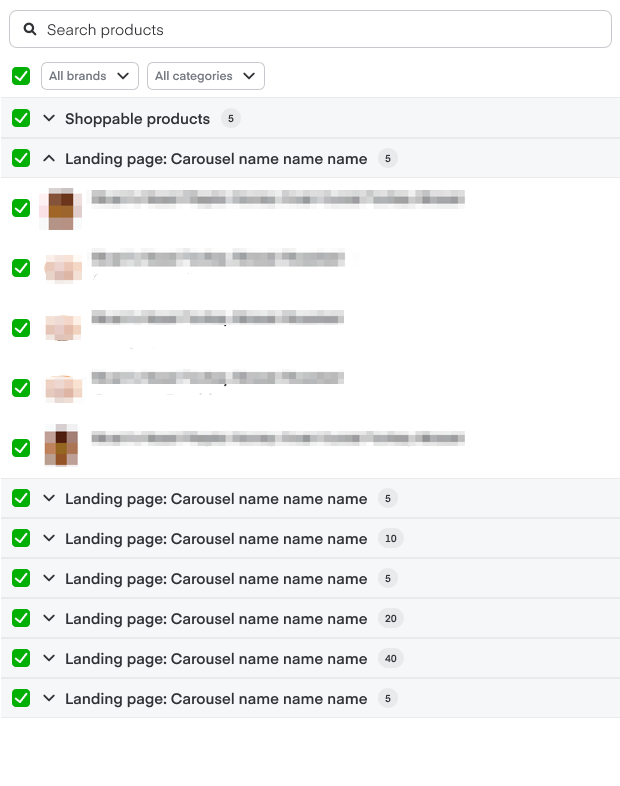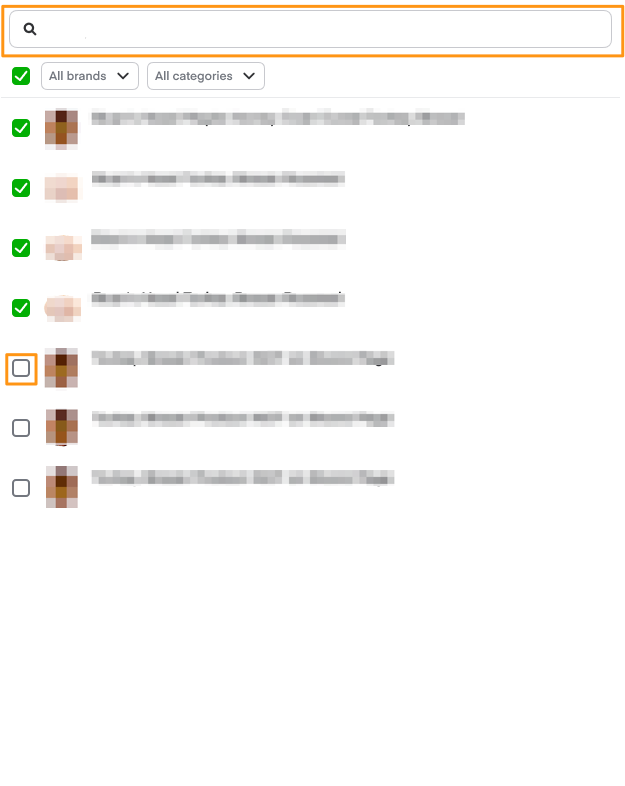Each shoppable video ad campaign can contain multiple ad groups. Each ad group has 1 video. Your targeting criteria determine which customers see that video.
Create a campaign
To create a new campaign—
Click Create Campaign in the top-right corner.
Type a descriptive Campaign name. Use naming conventions to help you easily organize your new, current, and future campaigns.
Choose Reach or Engage for the Campaign objective. Learn more about campaign objectives.
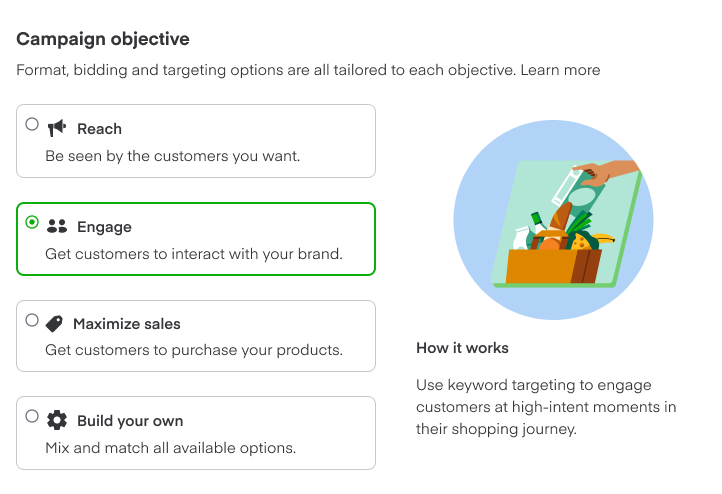
Choose Shoppable video ad as the Campaign ad format.
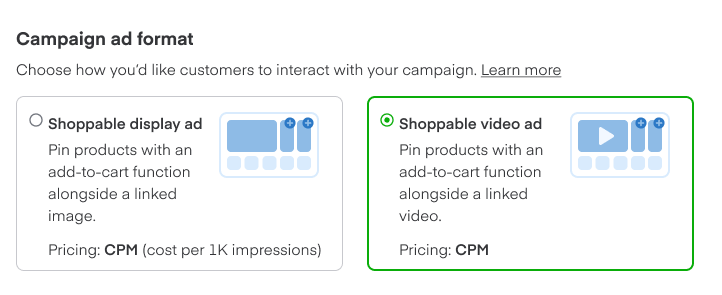
NOTE: Each campaign contains 1 ad format type. To run a shoppable video ad AND a shoppable display ad, you need to create 2 separate campaigns.Add your total campaign budget. All the campaign’s ad groups share this budget.
Select a budget pacing strategy. You can choose between 2 options—
- Accelerated spends your budget as fast as possible—which might mean your total campaign budget exhausts sooner.
- Distributed distributes your campaign budget throughout the campaign duration (spend may vary from day to day).
Select a start and end date for your campaign. NOTE: Distributed pacing requires selecting a campaign end date. For Accelerated pacing, an end date is optional.
You may optionally add your billing details in the Billing section.
Create an ad group
Type a descriptive name in the Ad group name field.

Select 3-40 products you want to display by searching for them in your product library. You can adjust the product order by dragging and dropping. Products higher in the list appear in the shoppable video ad when a retailer has that UPC in stock.
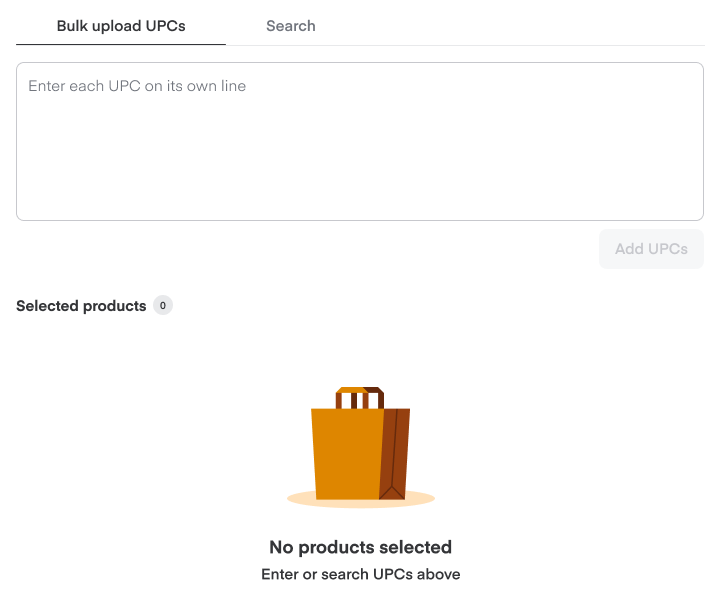
Let Instacart choose is checked by default. This lets our algorithm choose the order of pinned products for maximum impact. You can uncheck this box to manually control the product order.

Link your landing page. Use the dropdown menu to link to an existing page or make a new page by clicking Create a new page.

Targeting and bid
If you selected the Engage objective—
Select keywords you want to target. Instacart uses exact-match keywords, subject to Instacart’s relevancy requirements. We recommend targeting directly relevant, complementary, or adjacent keywords.
Some examples—Directly relevant: An ice cream brand targeting specific search terms like “ice cream” and their brand name.
Complementary: The same ice cream brand targeting search terms like “ice cream cones.”
Adjacent: The ice cream brand targeting the keyword “dairy” extends its reach to a more general audience within a category.
We default campaigns to broad match, but we have 3 keyword match types available for you to select: exact-match, narrow-match, or broad-match.
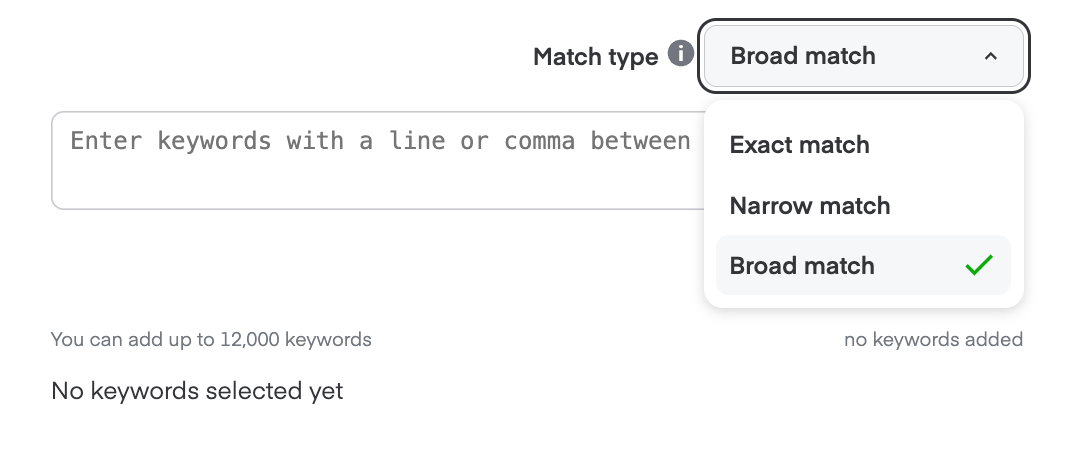
Exact Match: Serves ads on specific searches. This includes common synonyms and misspellings for entered keywords.
Narrow Match: Serves ads on searches related to the original keywords. This includes synonyms, linguistic variations, and related keywords with similar intent (ex. “oatmeal” serves “instant oatmeal”).
Broad Match: Default match setting. Serves ads on searches covered in narrow results plus related and complementary items (ex. “oatmeal” serves “cereal”).
Under Bid, enter your cost-per-thousand (CPM) bid.
If you selected the Reach objective—
Select the interests and purchase behaviors you want to target. You can target based on the following criteria—
New to Instacart
Interactions
Purchase behaviors
Learn more about keyword and behavioral targeting.
Creative
Enter your Tagline to appear at the top of your shoppable video ad.
Upload your brand logo and alt text to describe it.
Upload your video and alt text to describe it.
NOTE: We require alt text to make content accessible. Alt text must include any text (ex., brand or product names) that appears in the video, as well as a direct description of the visual content. The same alt text will apply to all video sizes.
Learn more about shoppable video creative guidelines.
Products for creative attribution
View-through attribution measures products sold up to 14 days after users view a shoppable video ad without clicking on it. Learn more about shoppable video analytics.
Our AI automatically suggests Products for creative attribution which are used to report sales from customers who viewed your ad creative—
The AI analyzes your creative to identify featured brands and products.
Product recommendations are then selected from your shoppable products and landing page.
You can review and edit the list before submitting.
To edit—
Click Edit which prompts a pop-up window.
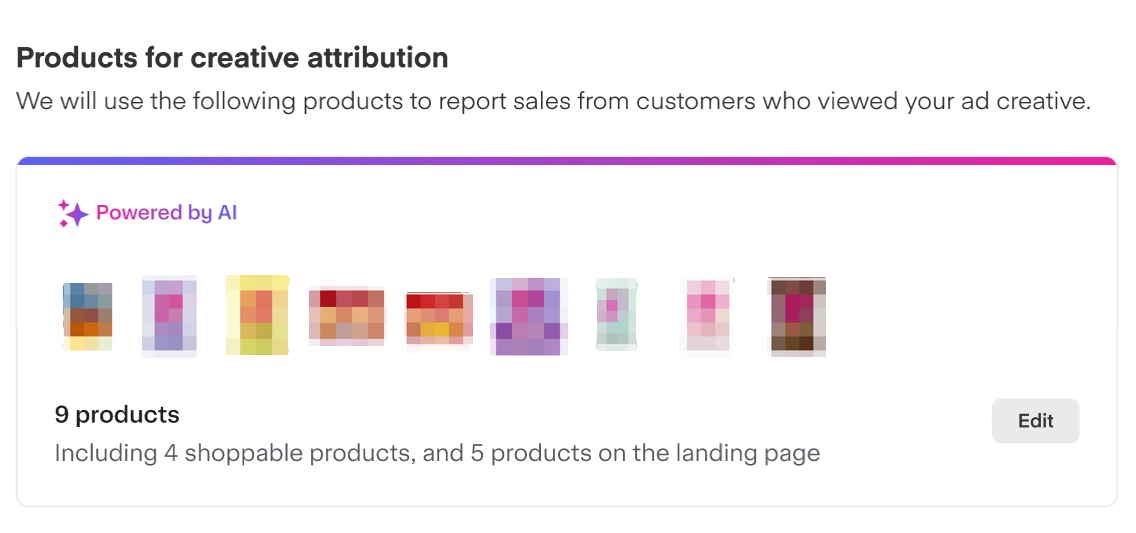
The pop-up window groups products based on the carousels on your brand page so you can view the UPCs selected for measurement.
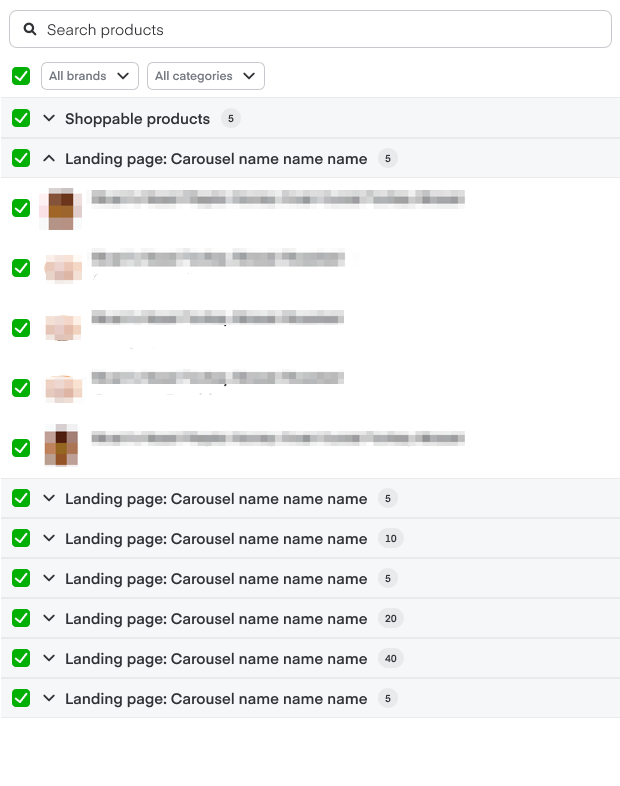
Search the products you want to add or uncheck the products you want to remove.
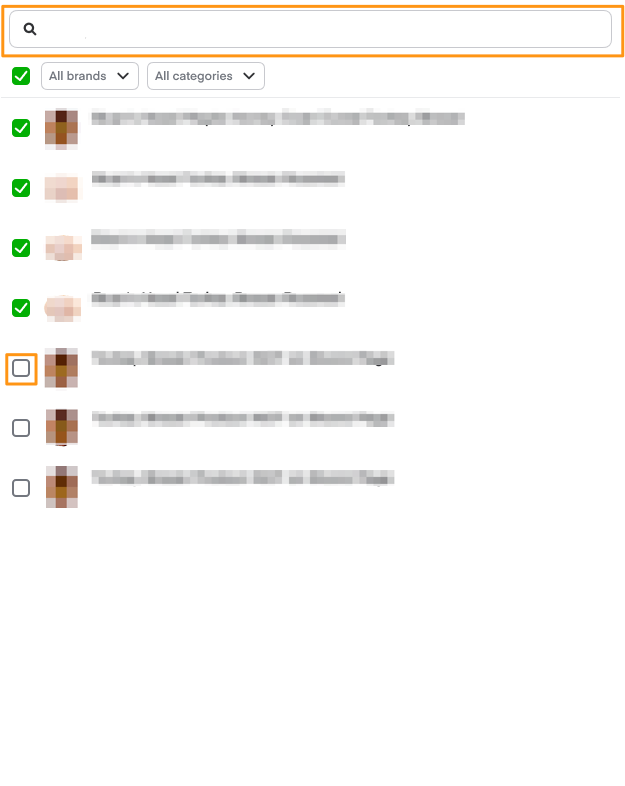
We recommend adding UPCs that—
Directly appear in the creative.
Fall under the same product line, sub-brand, or brand as UPCs in the creative. This can include additional flavors, pack sizes, and complementary products.
Appear prominently on your page.
Submit for review
Click Next in the lower-right corner.
Click +Ad group on the left navigation bar to create optional, additional ad groups.
Click Submit for review once you finish.
Our Ads Quality team reviews your campaign within 3 business days. Your campaign is eligible to participate in the auction on the day of approval. Keep in mind, your ad group is subject to auction dynamics, so the start date may vary.
You get an email with more information if we reject your campaign. Learn more about appealing campaign rejections.
By clicking Submit for review, you agree to our Terms and Conditions and display ads Additional Terms. Learn more about our policy guidelines.