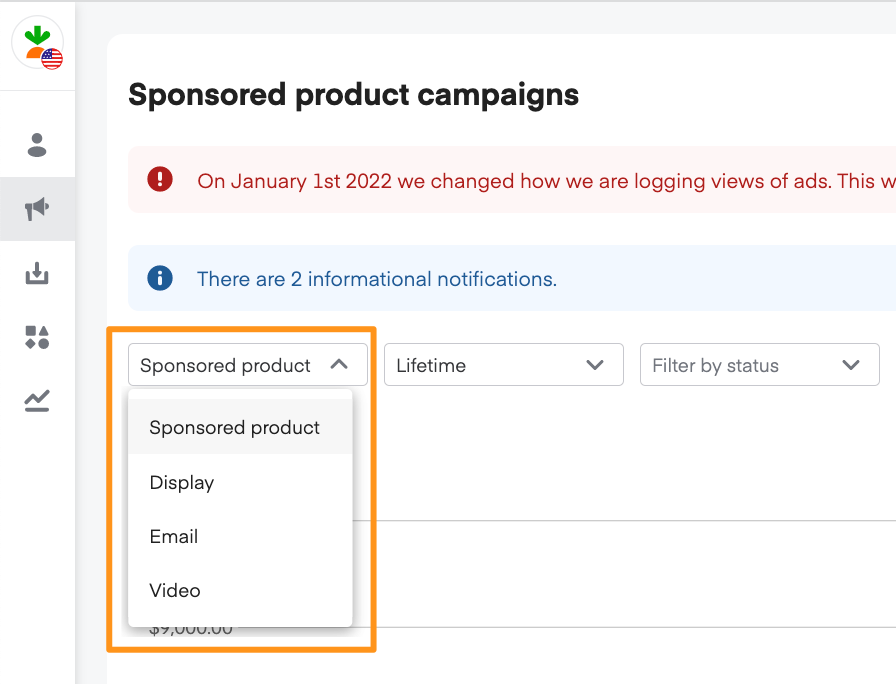Sponsored product campaigns contain ad groups, which are groups of similar sponsored products. Every campaign needs at least one ad group to launch.
If you haven’t already created a campaign for your ad group, you must do that first. Learn more about creating campaigns.
Create an ad group
When you create a new campaign, Ads Manager prompts you to create an ad group.
To create a new ad group for an existing campaign—
Click Campaigns (megaphone icon) from the menu on the top left side of the screen.

Select Sponsored product from the dropdown in the top left corner.
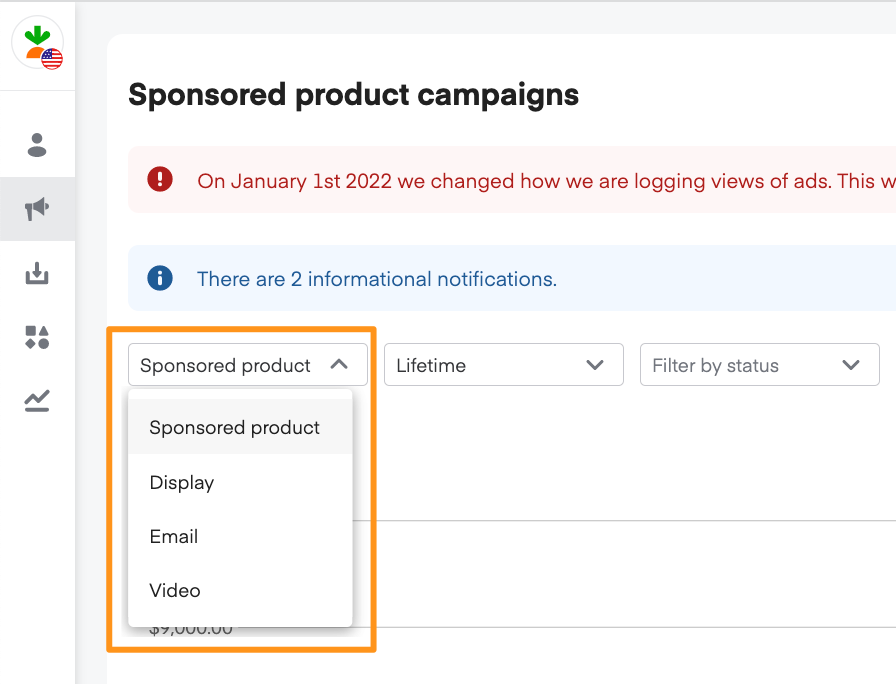
Click a campaign to open it.

Click Create ad group.

From the New ad group page—
Type in an Ad group name.
Click Add products.

Add sponsored products
You can add sponsored products to your ad group individually or in bulk. Learn more about grouping sponsored products in ad groups.
To add products individually—
Type a product’s name, brand, or UPC into the search field.
Ads Manager displays any of your products that match the search term. We won’t show you products from other brands.
If you need more information about a product, click Preview to view it on Instacart.
Click + next to the product(s) you want to add.

To add products in bulk—
Click Or add UPCs in bulk.

Add UPCs, each separated by a new line, in the textbox.
Click Add UPCs.

After selecting products—
Ads Manager displays the products you’ve selected under Added products.
Click the trash can icon next to a product to remove it.

Click Save when you’re done adding and removing products.
Review your product list before saving it. You can’t remove products after finalizing the ad group, but you can pause them.
Missing Product Images—
A Missing Product Images alert shows when products are missing images at the retailer level and in the Product library.

To update your product library, click on the Missing Product Image alert and upload an image. Your ad displays for all available retailers once an image is uploaded.

Choose CPC bid
After reviewing your product list, type the ad group’s maximum CPC bid, in dollars, under Default maximum CPC bid.

After entering your bid, you may see a personalized bid suggestion for what you should bid to be competitive, based on the products in your ad group. Learn more about CPC bids and sponsored product auctions.
Add keywords
If you choose manual bidding for your bid settings, you can add keywords. Learn more about keyword bidding.
Type in your keyword(s), 1 per line. Then, click Add keywords.
Ads Manager displays the new keyword(s) under Unsaved keywords.
Type your maximum bid for each keyword under Keyword bid. (If you don’t type in a maximum bid, we use your default maximum CPC bid.)
Click Save in the bottom right corner.
Next steps
We recommend monitoring your ad performance and campaign budget over the next few days. You can also check relevant departments, aisles, and searches on the Instacart Marketplace to see your ads surfacing.
We provide several key performance indicators (KPIs) and metrics to help you understand how your ads perform. Learn more about measuring sponsored product performance.