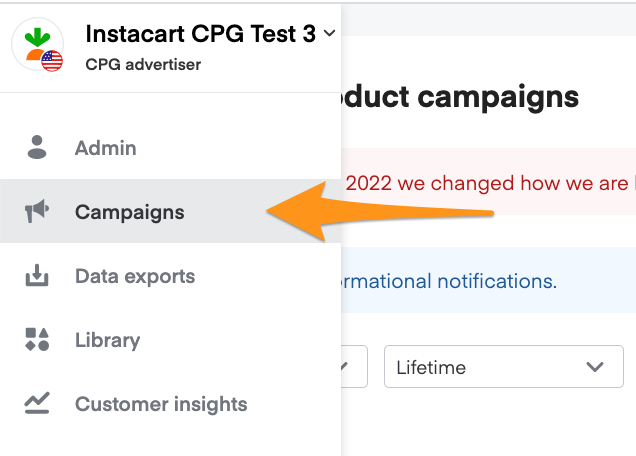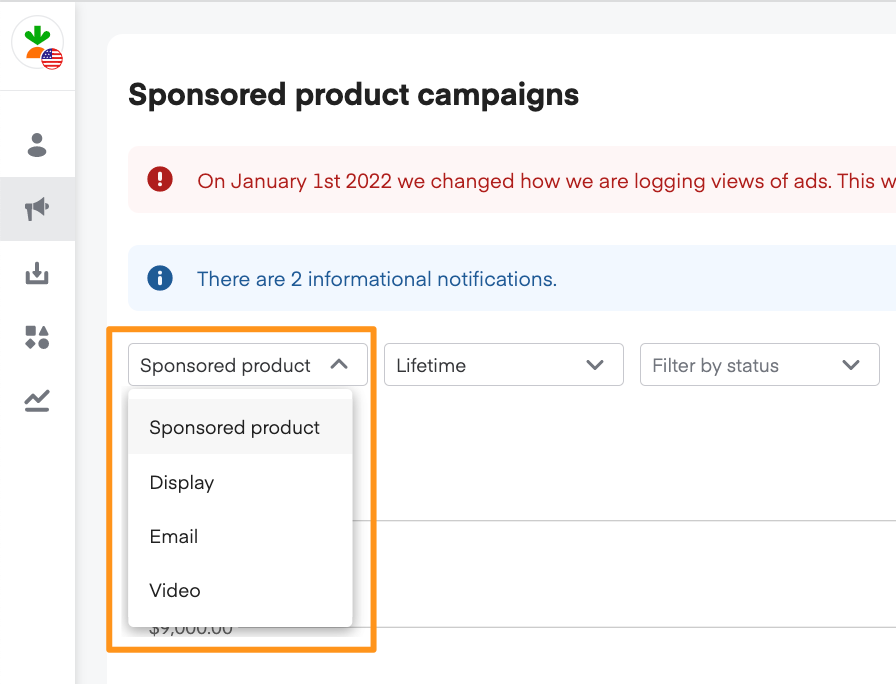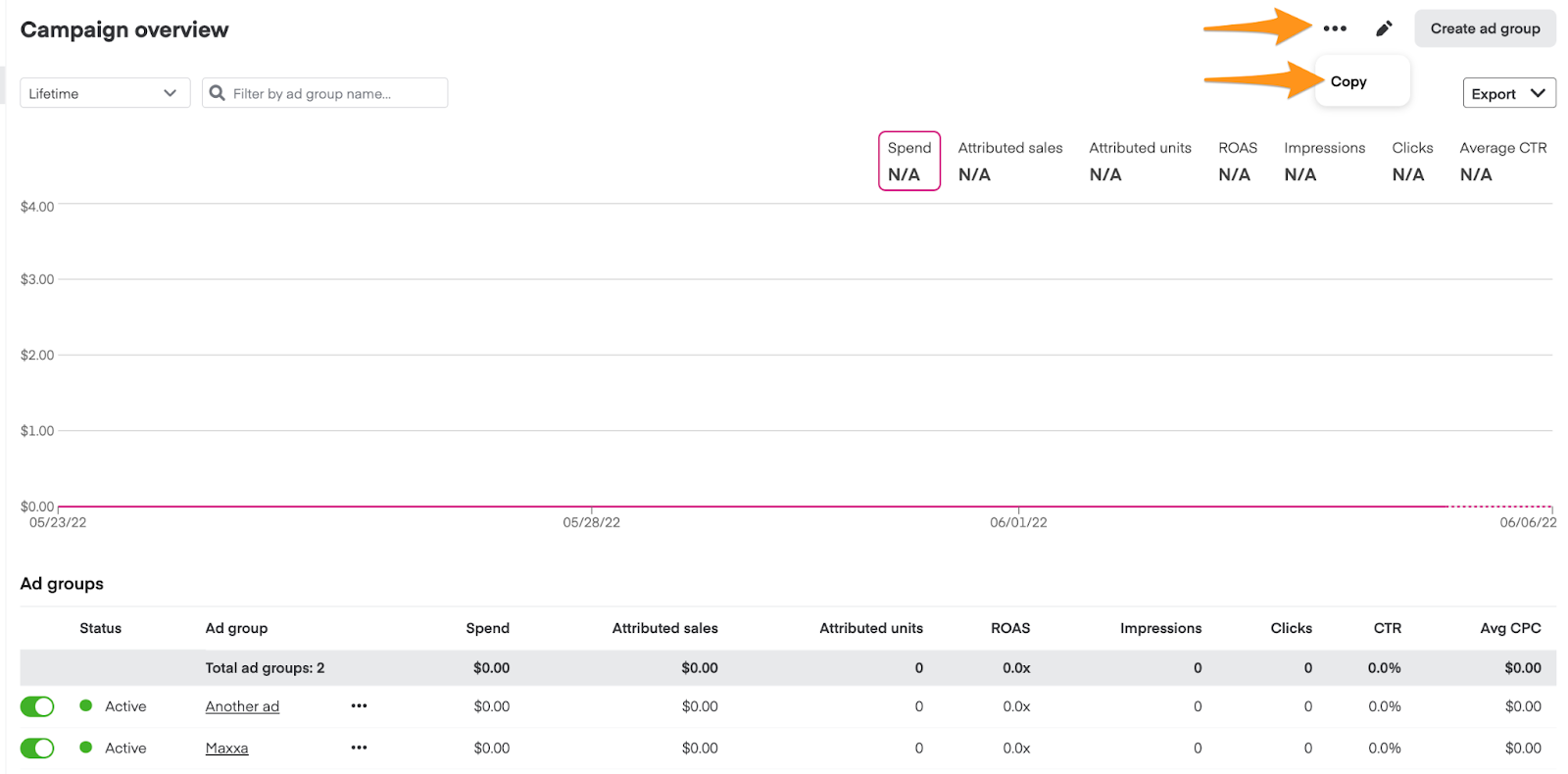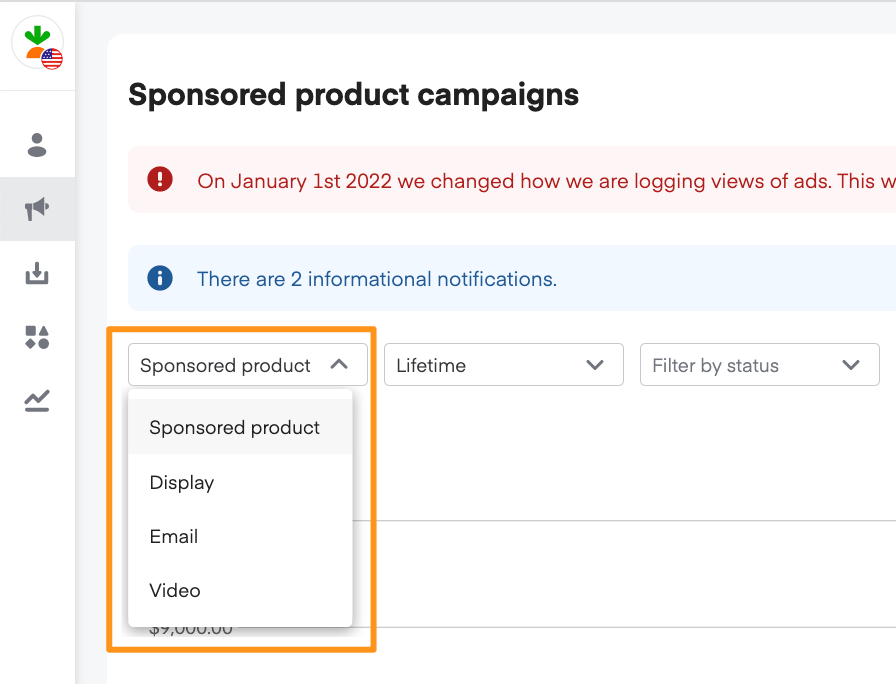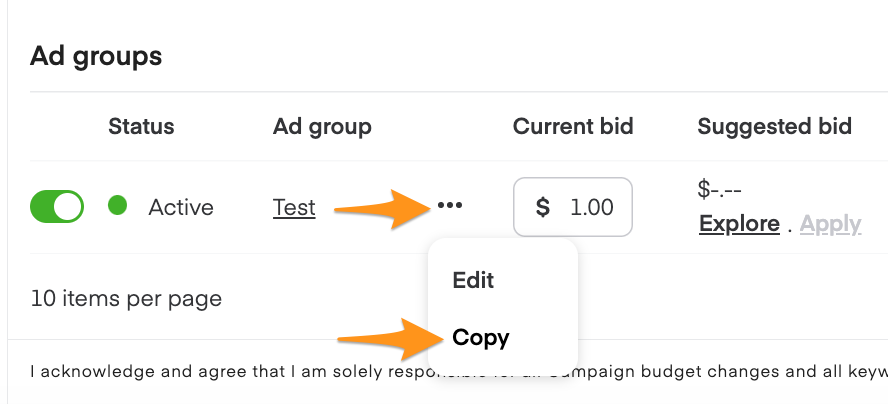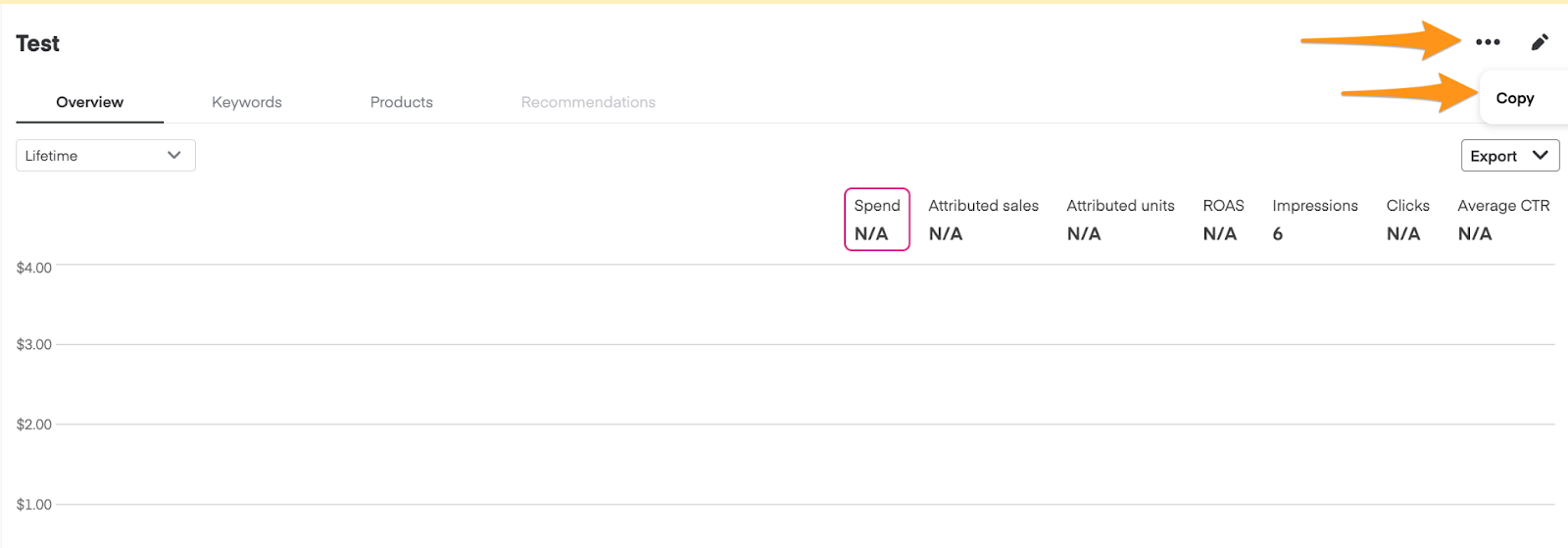You can duplicate existing campaigns/ad groups and edit the details instead of creating new ones from scratch.
Please note, override keyword bids from the original campaign/ad group transfer to the new campaign/ad group, but default keyword bids don’t. When the new campaign/ad group goes live, it populates with default keywords. Learn more about keyword bidding.
Duplicate a campaign
To duplicate a sponsored product campaign—
Click Campaigns from the menu on the top-left side of the screen
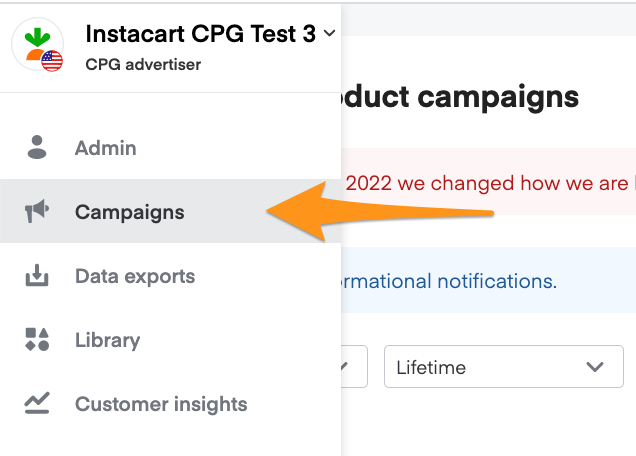
Select Sponsored product from the dropdown in the top left corner
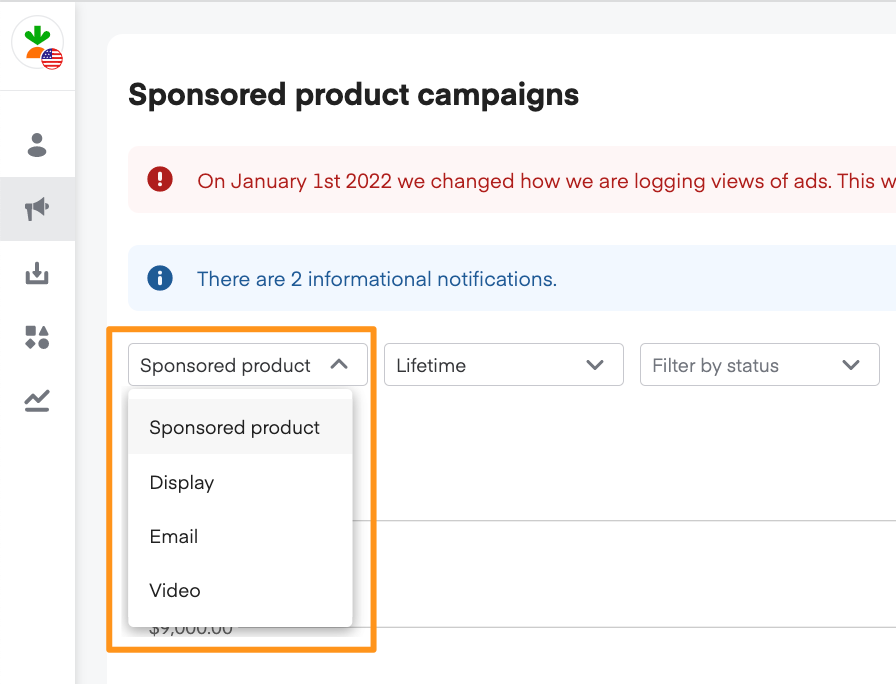
Find the campaign you want to duplicate on the Sponsored product campaigns page
From here, you can either—
Click the 3 dots next to the campaign name to see a drop-down menu, then click Copy OR

Click the campaign name to open its Campaign overview page, then click the 3 dots in the top-right corner and click Copy
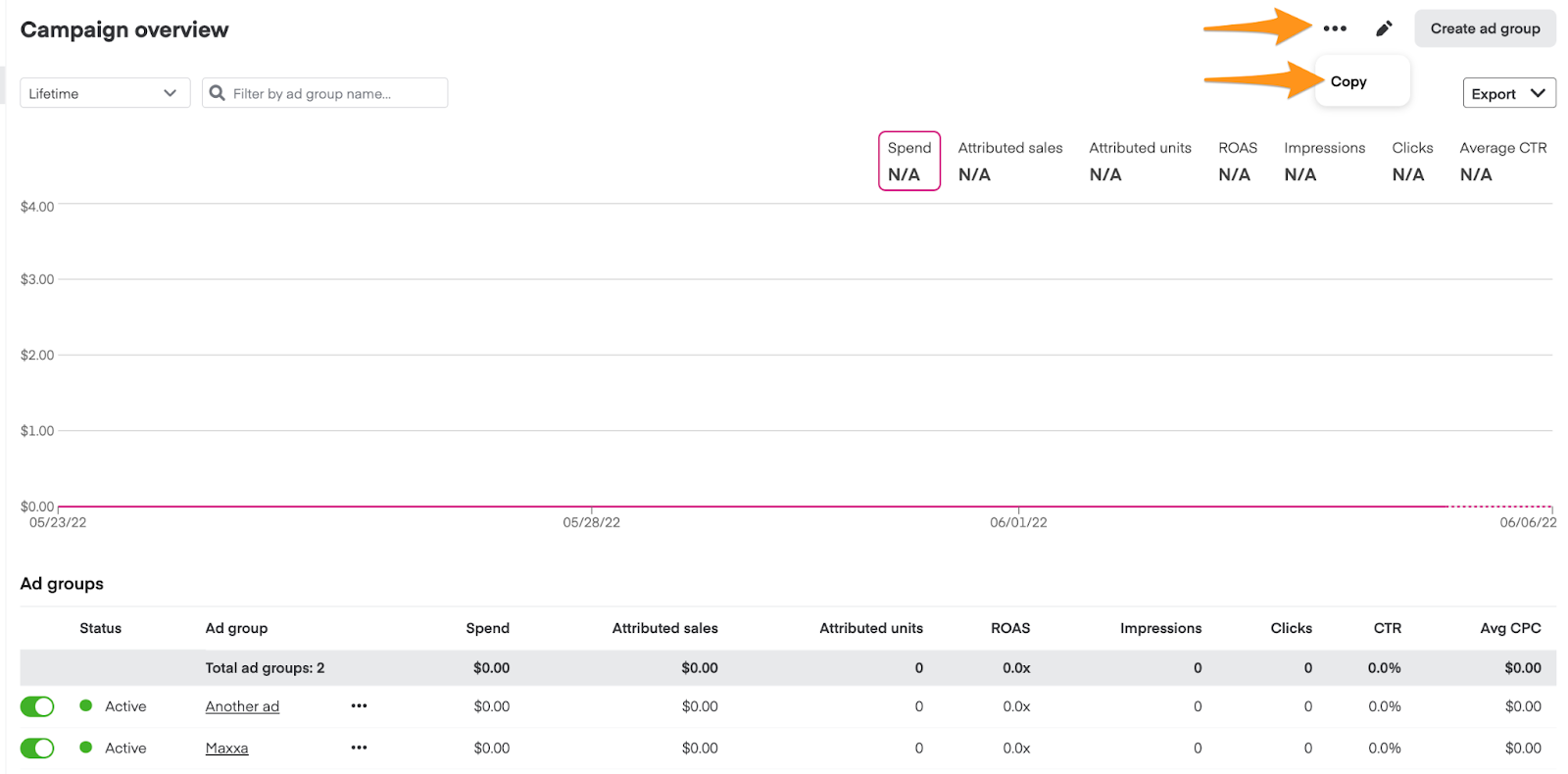
Type a descriptive name in the Campaign name field and click Confirm

A notification should appear on the bottom left, indicating that the campaign started duplicating

The duplicated campaign appears in a draft state. You should edit the budget details before launching
Duplicate an ad group
To duplicate a sponsored product ad group—
Click Campaigns from the menu on the top-left side of the screen

Select Sponsored product from the dropdown in the top left corner.
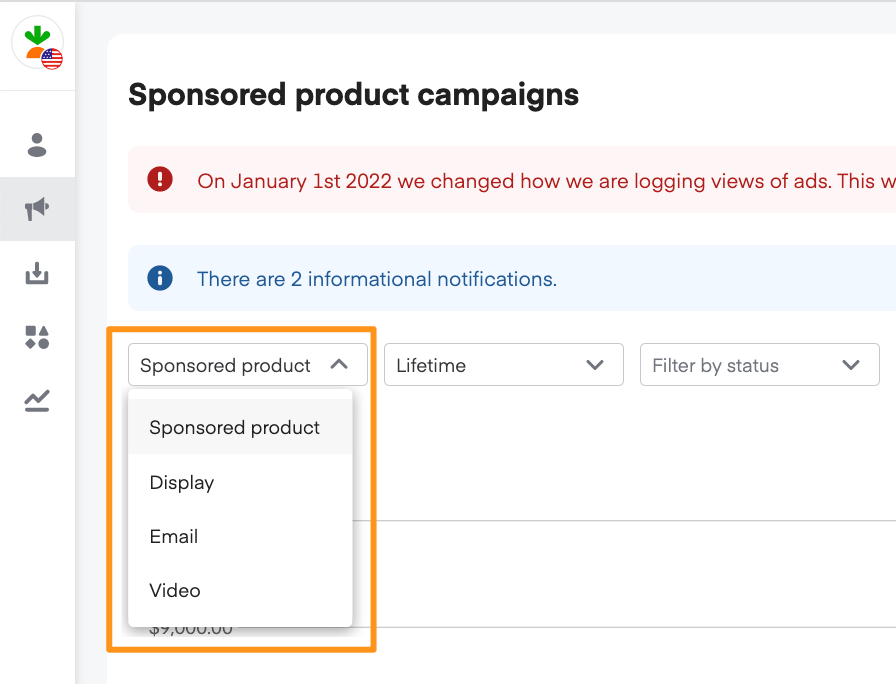
Click the ad group’s parent campaign to open its Campaign overview page
Find the ad group you want to duplicate.
From here, you can either—
Click the 3 dots next to the ad group name to see a drop-down menu, then click Copy.
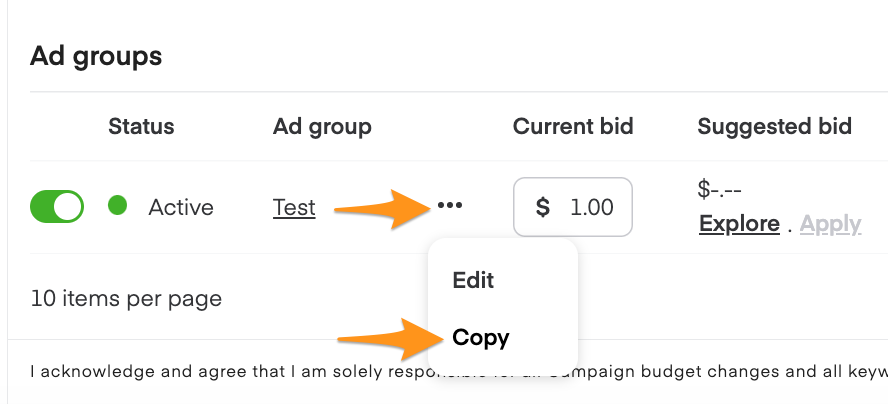
OR click the ad group name to open the ad group, then click the 3 dots in the top right corner and click Copy.
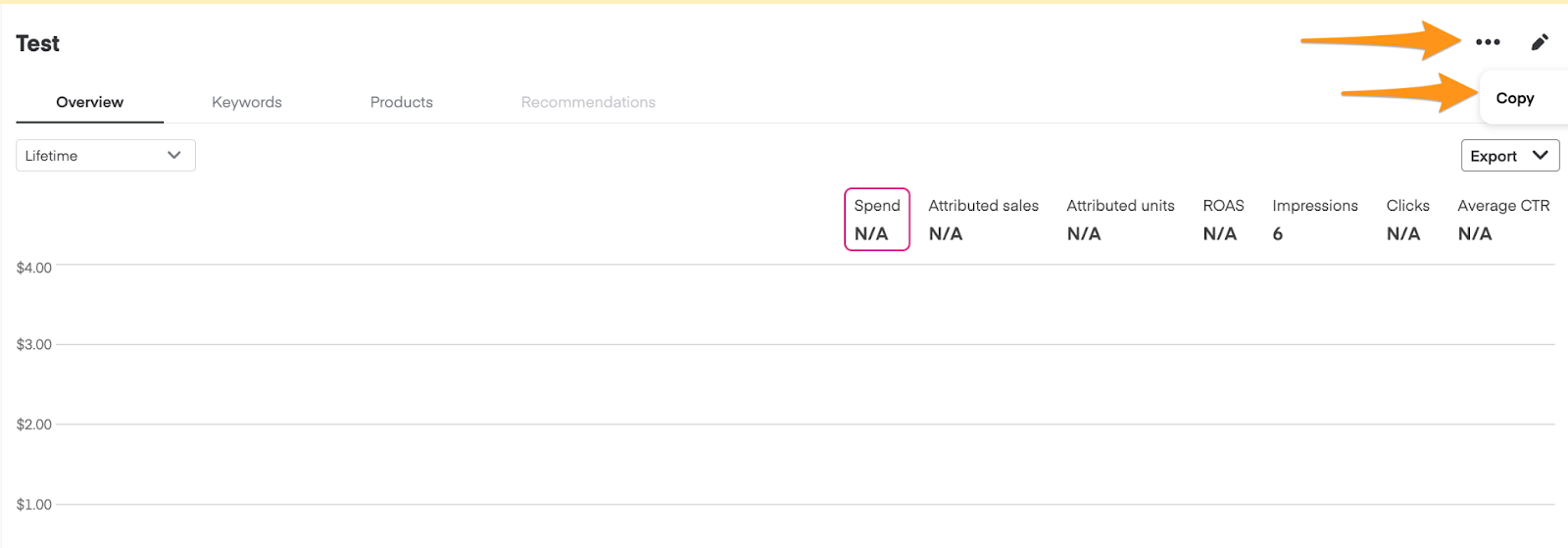
Choose a Destination campaign for the new ad group.
Type a descriptive name in the Ad group name field and click Confirm.

A notification appears on the bottom left and the ad group starts duplicating.

The ad group appears in your ad group list. You should edit the maximum cost-per-click (CPC) bid before launching.