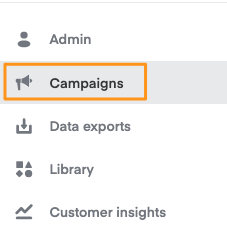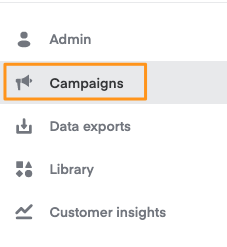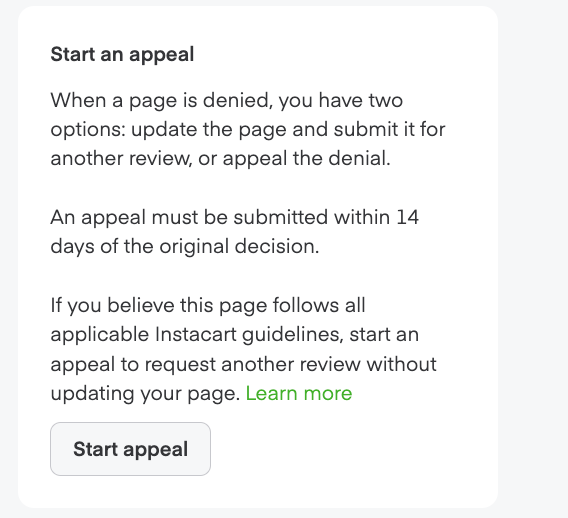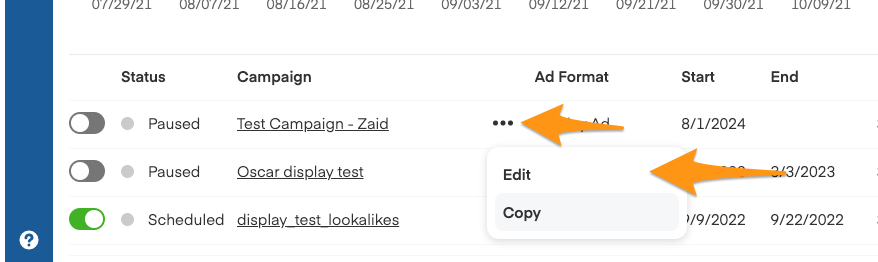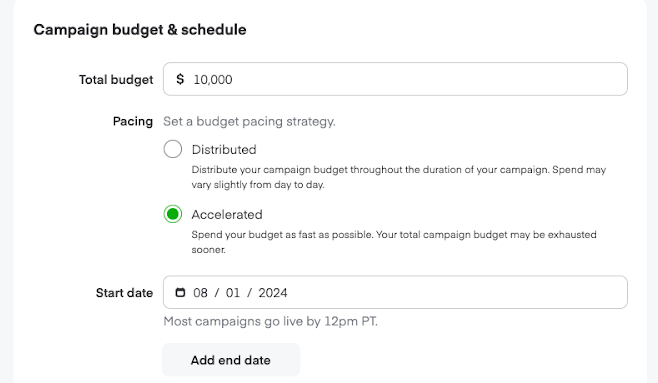Check campaign or ad group status
Ads Manager monitors the status of your campaigns and ad groups. Please note that the account, campaign, and ad group must all be active in order to participate in auctions.
Campaigns
Check your campaign status—
Go to the navigation bar on the left-hand side.
Select Campaigns (megaphone icon).
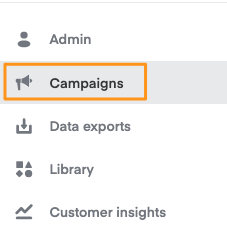
- Select Display from the dropdown menu in the top left corner to go to the Display campaigns page.
Find the relevant campaign under Campaigns and review the Status column.

Understand your campaign status—
Status | Description |
| Active | An active campaign can serve impressions and display in eligible placements. |
| Paused | All ad groups under a paused campaign temporarily stop participating in auctions for keywords and behavioral targeting. Learn more about pausing a campaign. |
| Scheduled | A campaign scheduled to start on a selected date. |
| Out of budget | The campaign is inactive because its allocated budget is spent. Learn more about adjusting your budget. |
| Ended | The campaign ended on its scheduled end date. |
Ad groups
Check your ad group status—
Go to the navigation bar on the left-hand side.
Select Campaigns (megaphone icon).
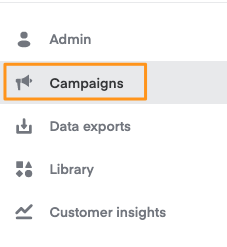
- Select Display from the dropdown in the top left corner to go to the Display campaigns page.

Click the ad group’s corresponding campaign name in the Campaigns section.
Find the ad group in the Ad Group section, and look at the Status column.

The status also appears when creating or editing an ad group. It shows at the top of your screen, next to the ad group name.

Learn more about creating display ad groups.
Understand your ad group status—
Status | Description |
Draft | The ad group isn’t complete. You can resume edits at any time. |
In Review | The ad group was submitted for review. |
Denied | The ad group was denied and won’t serve per Instacart advertising policy guidelines. You can review recommended changes or appeal this decision in Ads Manager. |
Appealed | The Instacart Ads team is reviewing your ad group appeal. |
Scheduled | The ad group's campaign is scheduled to start on the date you selected. |
Active | An active ad group can serve impressions and display in eligible placements. |
Out of budget | The ad group is inactive because it spent the allocated budget. |
Paused | The ad group is paused. Learn more about pausing ad groups. |
Complete | The ad group ended because its scheduled end date passed. |
Appeal a denied ad group
You have 2 options for a rejected ad group: update an ad group to submit for another review (which you can do at any time) or start an appeal.
To appeal an existing ad group’s rejection, you must submit an appeal within 14 days of receiving the rejection.
To start an appeal—
Click the Start appeal button linked in your email about the rejection.
You can also appeal through Ads Manager. Click Edit next to the ad group and click Start appeal—
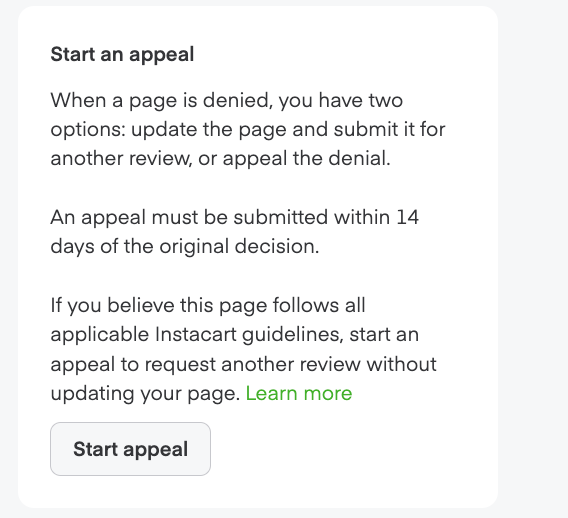
In the next window, you can give more context about why you want to submit an appeal. We recommend adding more detail to help the Instacart Ads team make an informed decision.
Click the green Submit button below the open text box—

Reviews may take up to 72 hours, after which you get an email with the new decision.
Pause campaigns
You can pause ad campaigns at any time. All ad groups under the paused campaign stop participating in auctions for their keywords and behavioral targeting.
To pause a campaign—
Go to the display campaign page.
Click the green toggle on the left.
The grayed-out toggle indicates the campaign is paused. Click the toggle again to resume your campaign.

Edit campaigns
To edit your campaign—
From the left-side navigation bar, click Campaigns (megaphone icon)—

Click the 3 dots next to the Campaign you want to edit to see a drop-down menu, then click Edit.
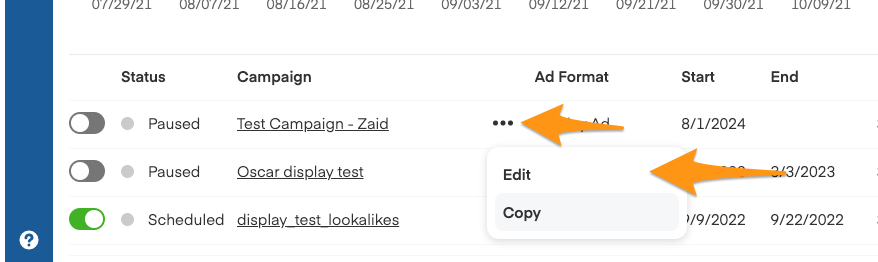
From the Campaign Edit page, enter your Total budget and choose either Distributed or Accelerated pacing.
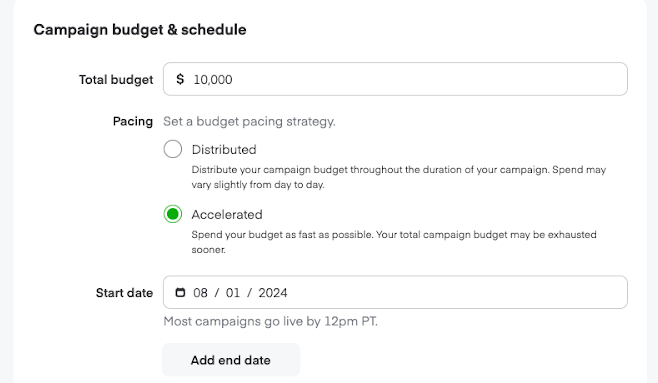
Click your preferred campaign Start date from the calendar.
Decide how you want the campaign to end—
Click End date and select a day from the calendar to end on a specific date.
Leave the End date field blank to end only once it finishes its budget.
Click the Launch button on the bottom right.