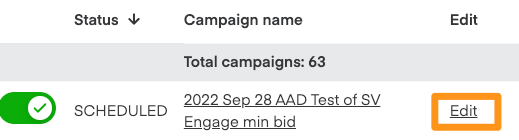Check campaign status
Ads Manager shows campaigns and ad groups’ statuses. Please note that the account, campaign, and ad group must all be active in order to participate in auctions.
Campaigns
Check your campaign status—
Go to the navigation bar on the left-hand side
Select Campaigns (megaphone icon)

3. Select Video from the dropdown in the top left corner to go to the Video campaigns page

4. Find the relevant campaign under Campaign name and look at the Status column
Understand your campaign status—
| Status | Description |
Active | An active campaign can serve impressions and display in eligible placements. |
| Paused | All ad groups under a paused campaign temporarily stop participating in auctions for keywords and behavioral targeting. |
| Scheduled | A campaign scheduled to start on the date you selected. |
| Out of budget | The campaign is inactive because its budget is spent. |
| Ended | The campaign ended on its scheduled end date. |
Pause campaigns
You can pause ad campaigns at any time. All ad groups under the paused campaign stop participating in auctions for their keywords and behavioral targeting.
To pause a campaign—
Go to the Video campaigns page
Find the relevant campaign under Campaign name
Click the green toggle on the left
The grayed-out toggle indicates the campaign is paused. Click the toggle again to resume your campaign.
Edit campaigns
To edit your campaign—
From the left-side navigation bar, click Campaigns (megaphone icon)—

Find the relevant campaign under Campaign name
Click Edit from the column next to Campaign name
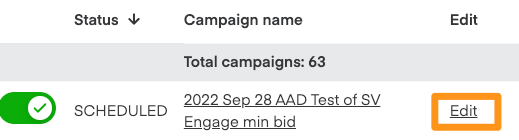
From the Campaign Edit page, you can edit your Lifetime budget, Pacing strategy, start and end dates, and creative.