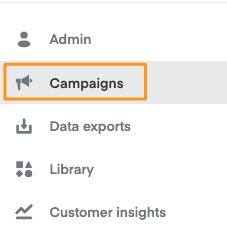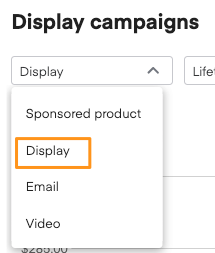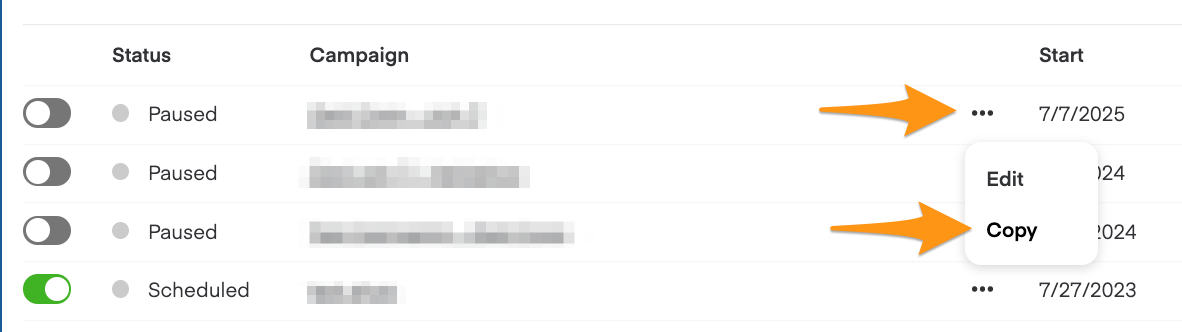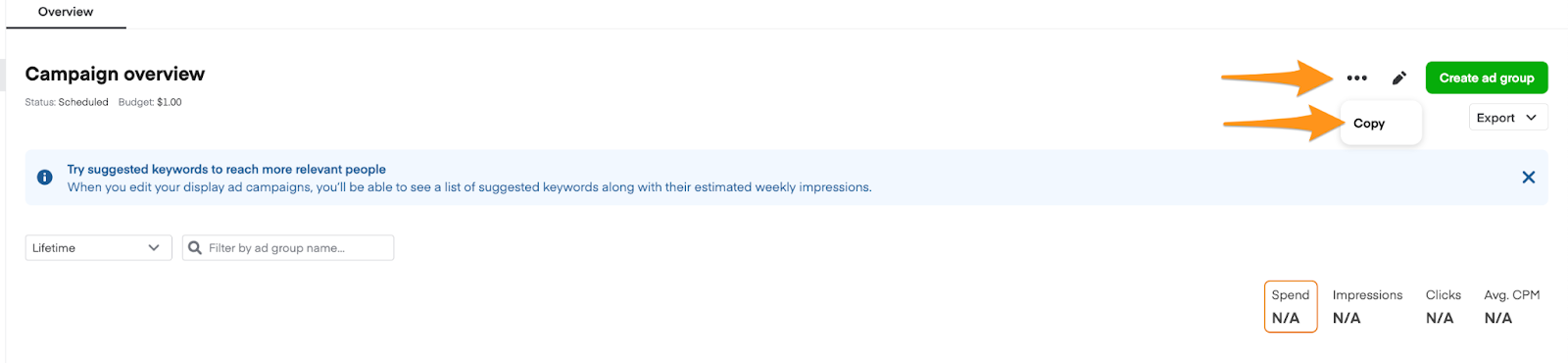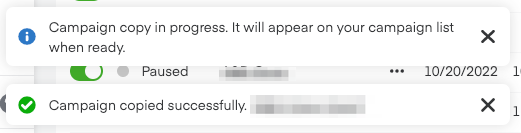You can duplicate existing campaigns/ad groups and edit the details instead of creating new ones from scratch.
Duplicate a campaign
To duplicate a display campaign—
Click Campaigns (megaphone icon) from the menu on the top-left side of the screen.
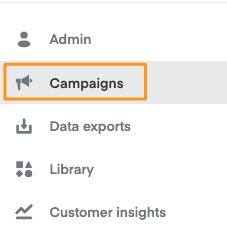
Select Display from the dropdown in the top left corner.
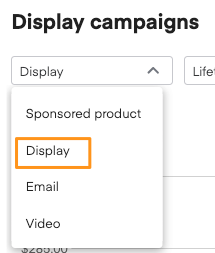
Find the campaign you want to duplicate on the Display campaigns page
From here, you can either—
Click the 3 dots next to the campaign name to see a drop-down menu, then click Copy OR
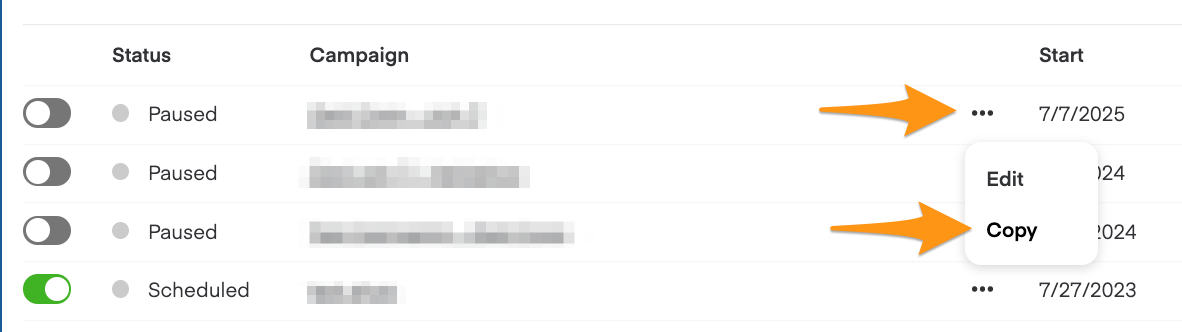
Click the campaign name to open its Campaign overview page, then click the 3 dots in the top-right corner and click Copy
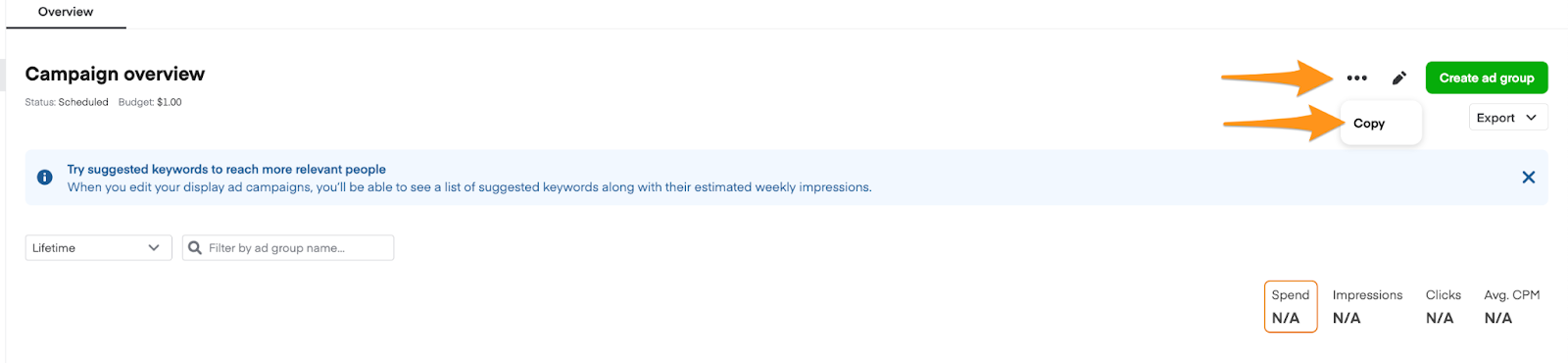
Type a descriptive name in the Campaign name field.

Choose a Start date and End date. Then, click Confirm.

A notification should appear on the bottom left, indicating that the campaign started duplicating.
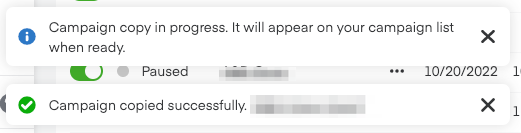
The duplicated campaign appears in a draft state. Edit budget details before launching.
Note: We copy everything except budget and optional fields (e.g., purchase order, memo, etc.). The confirmation modal prompts for a name and current date.
Duplicate an ad group
To duplicate a display ad group—
Click Campaigns (megaphone icon) from the menu on the top-left side of the screen.

Select Display from the dropdown in the top left corner.

Click the ad group’s parent campaign to open its Campaign overview page.
Find the ad group you want to duplicate.
From here, you can either—
Click the 3 dots next to the ad group name to see a drop-down menu, then click Copy.

OR click the ad group name to open the ad group, then click the 3 dots in the top right corner and click Copy.

Choose a Destination campaign for the new ad group.
Type a descriptive name in the Ad group name field and click Confirm.

A notification appears on the bottom left and the ad group starts duplicating.

The ad group appears in your ad group list. You should edit cost-per-thousand impressions (CPM) details before launching.
Note: We copy everything except default_bid (cpm bid). The confirmation modal prompts for name.