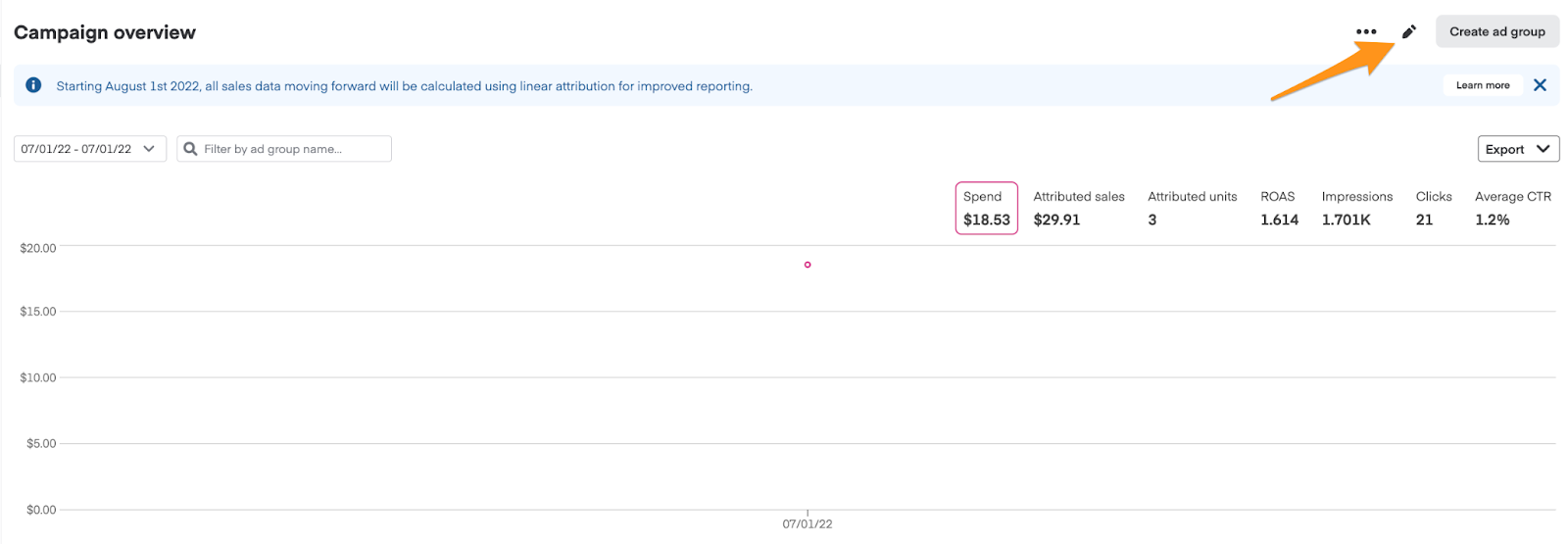You might decide to make some adjustments after creating a campaign. You can pause, delete, or edit your campaign.
Sponsored product campaigns page
You can manage campaigns on the Sponsored product campaigns page. To open this page—
Click Campaigns from the menu on the top-left side of the screen.

Select Sponsored product from the dropdown in the top left corner to go to the Sponsored product campaigns page.

Campaign statuses
Ads manager shows campaign statuses on the Sponsored product campaigns page.

Campaign statuses and definitions—
Active | The campaign is active and eligible to serve impressions. Your ads display in eligible placements. |
Draft | The campaign is inactive and not eligible to serve impressions. |
Paused | The campaign is paused. |
Scheduled | The campaign hasn’t started yet and is scheduled to start in the future. |
Incomplete ad group | The campaign isn’t eligible to show ads because it doesn’t have at least one active ad group. |
Incomplete ad group products | The campaign isn’t eligible to show ads because it doesn’t have at least one active sponsored product in any of its ad groups. |
Out of budget | The campaign spent its budget. |
Ended | The campaign’s end date passed. |
Deleted | The advertiser deleted the campaign. |
The campaign status, ad group status, and sponsored product status must all be active in order for the ad to show on Instacart. Learn more about ad group statuses and sponsored product ad statuses.
Pause campaign
Pausing a campaign pauses all of its ad groups. This prevents all sponsored products in the campaign from bidding on keywords and appearing on Instacart.
You can pause and unpause a campaign at any time by clicking the toggle next to its name on the Sponsored product campaigns page.

Delete campaign
You can delete a campaign to remove it from your Sponsored products campaigns page. Deleting a campaign also deletes its ad groups, sponsored products, and keywords.
You can’t delete active or scheduled campaigns, but you can pause them (see section above).
Once you delete a campaign, you can’t restore it, export its data, or view its ad groups, sponsored products or keywords.
To delete a campaign—
Select the campaign(s) you want to delete on the Sponsored product campaigns page.
Click Delete.

Click Confirm.

A notification appears in the bottom left corner when your campaign deletes.
You can also delete a campaign from its Campaign overview page by clicking the 3 dots in the upper right corner and clicking Delete.

You can view a list of deleted campaigns by choosing Deleted from the Filter by status dropdown on the Sponsored product campaigns page.

Edit campaign details
You can edit a live campaign's budget, end date, and many other details. To do this—
Find the campaign on the Sponsored product campaigns page.
From here, you can either—
Click the 3 dots next to the campaign’s name and click Edit, OR

Click the campaign name to open its Campaign overview page. Then, click the pencil icon in the upper right corner.
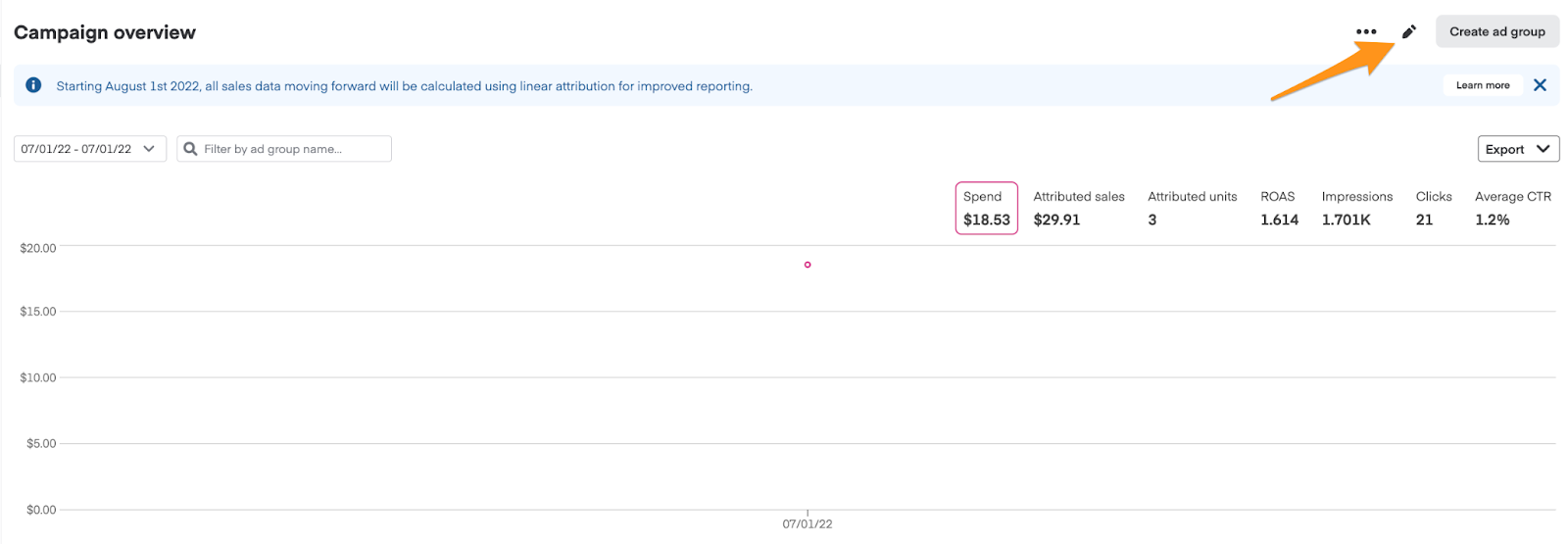
Change any of the following—
Campaign name: You can change your campaign’s name at any time by typing a new value in the field.
Objective: You can change your campaign’s objective at any time by selecting a new value.
Start date: You can only change the start date before your campaign starts. Click on the field and select a new date from the calendar.
End date: You can change the end date at any time, even after the campaign ends. Click on the field and select a new date from the calendar.
Budget settings:
You can switch between maximize impressions and daily budget. Learn more about budget profiles.
You can always increase the campaign’s budget.
You can’t decrease your campaign’s budget below what you’ve already spent.
Bid settings: For daily budget campaigns, you can switch between manual and optimized bidding. Learn more about sponsored product bidding.
Click Save in the bottom right corner.