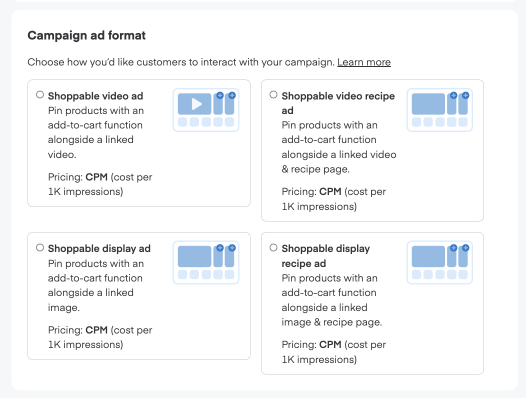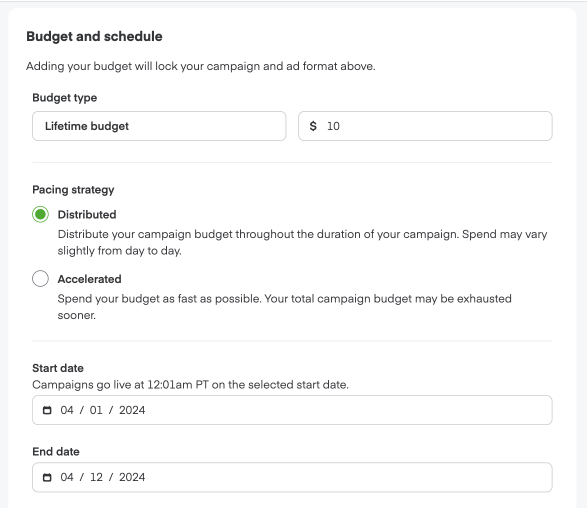To create a new campaign—
Click Create Campaign in the top-right corner.
Type a descriptive Campaign name. Use naming conventions that will help you easily organize your new, current, and future campaigns.
Select your Campaign objective. Campaign objectives determine which ad formats and settings will best serve your campaign. You can create a mix of campaigns with different objectives to reach every stage of the consumer journey. Learn more about campaign objectives.
Choose Reach to access the display ad format with behavioral targeting.
Choose Engage to get consumers to interact with your brand through keyword targeting.
Choose Maximize sales to show up on premium shelf space to consumers most ready to act.
- Choose Build your own to access the display ad format with either behavioral or keyword targeting.

Choose Display ad as the Campaign ad format.
Each campaign contains 1 ad format type. If you want to run a display ad AND a shoppable display ad, you need to create 2 separate campaigns.
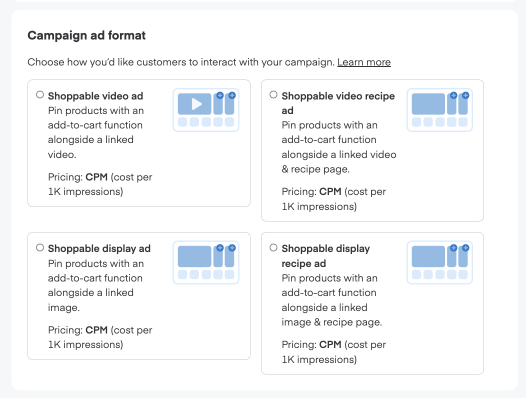
For shoppable videos, choose Shoppable video ad as the Campaign ad format. Learn more about setting up shoppable video ads.
Add your total campaign budget. All the campaign’s ad groups share this budget.
Select a budget pacing strategy. You can choose between 2 options—
Distributed spends your campaign budget throughout the campaign duration (spend may vary from day to day).
Accelerated spends your budget as fast as possible—which might mean your total campaign budget exhausts sooner.
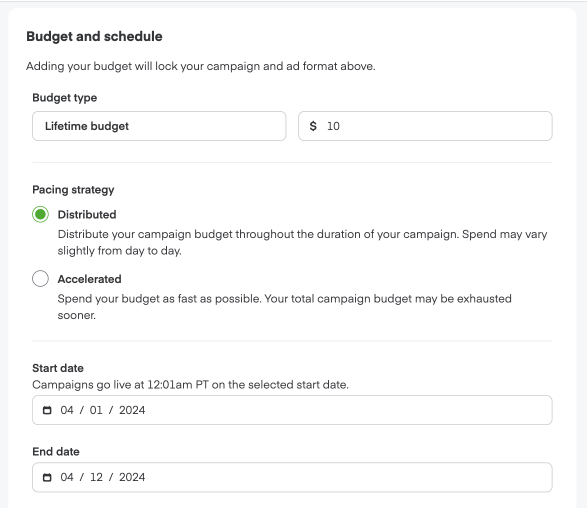
Select a start and end date for your campaign. NOTE: Distributed pacing requires selecting a campaign end date. For Accelerated pacing, an end date is optional.
You may optionally add your billing details in the Billing section—

From here, you can create your display ad group on the new campaign’s page.