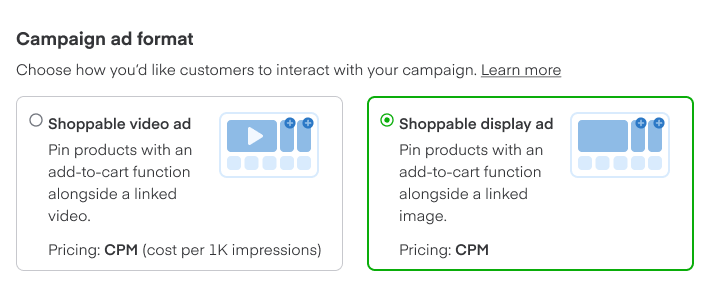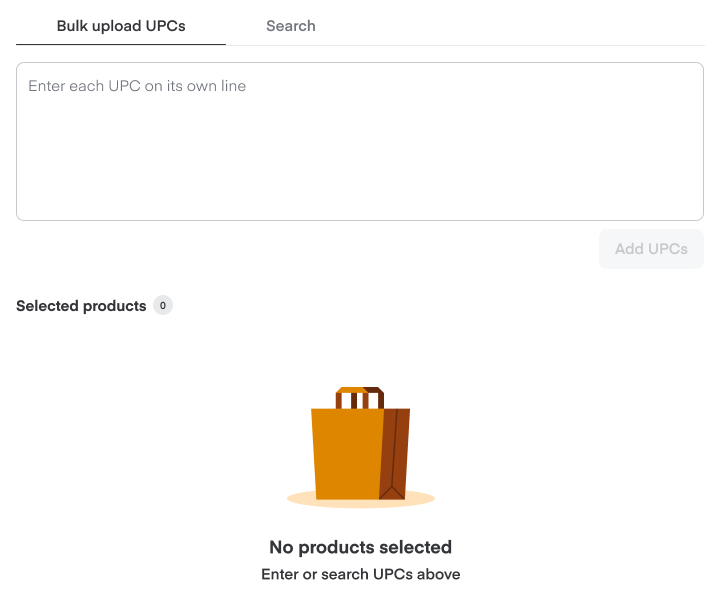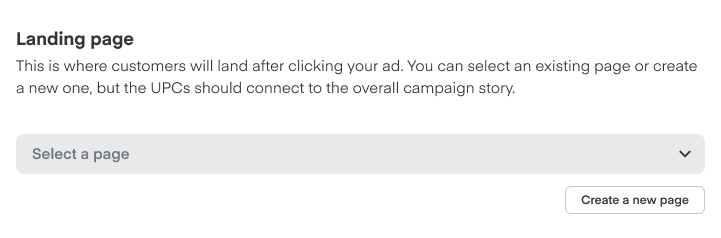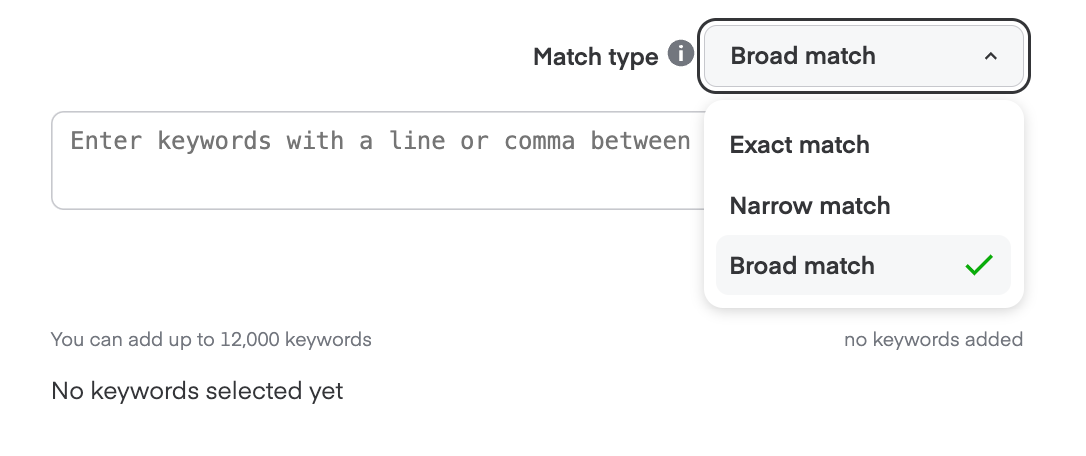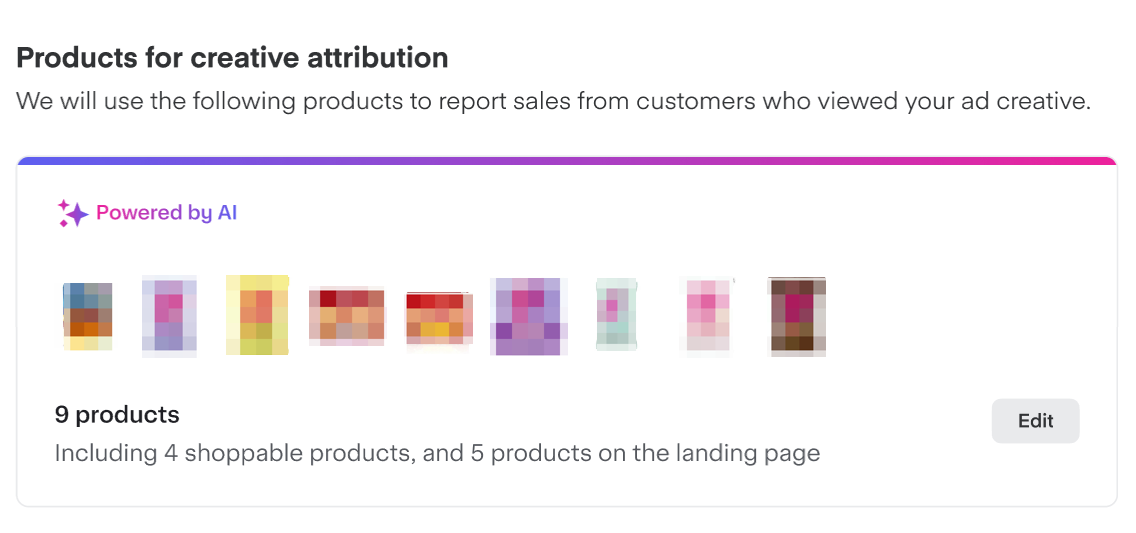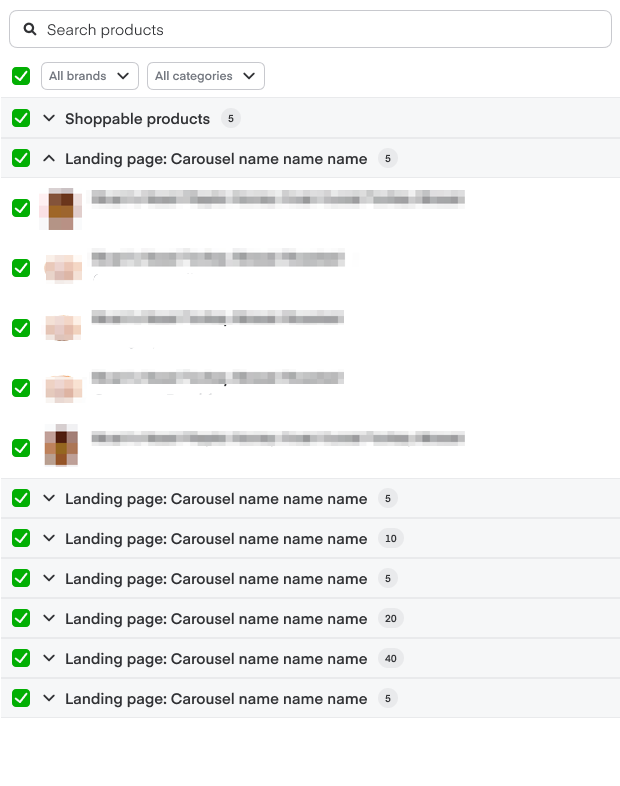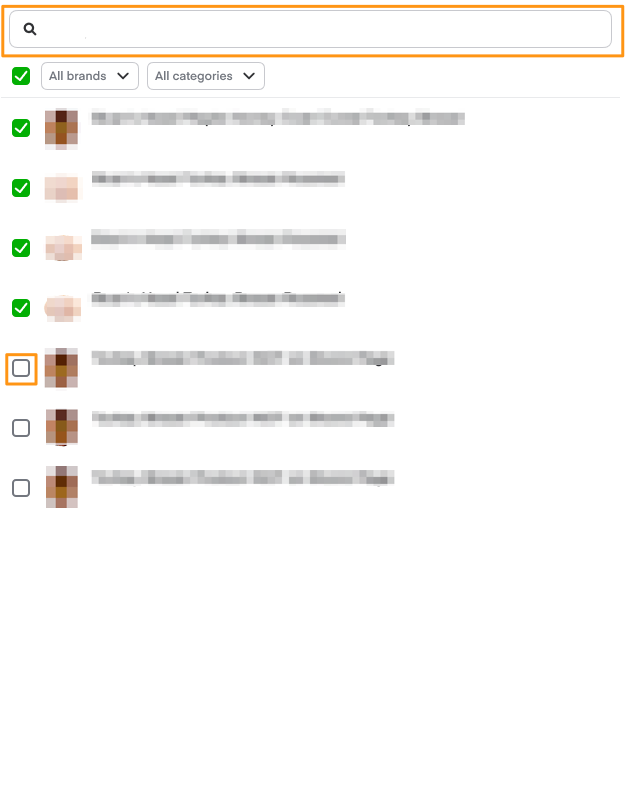Each shoppable display ad campaign can contain multiple ad groups. Each ad group contains 1 display creative customers see, according to the targeting criteria you set.
To create a new campaign—
Click Create Campaign in the top-right corner.
Type a descriptive Campaign name. Use naming conventions that will help you easily organize your new, current, and future campaigns.
Choose Engage for the Campaign objective. Learn more about campaign objectives.

Choose Shoppable display ad as the Campaign ad format.
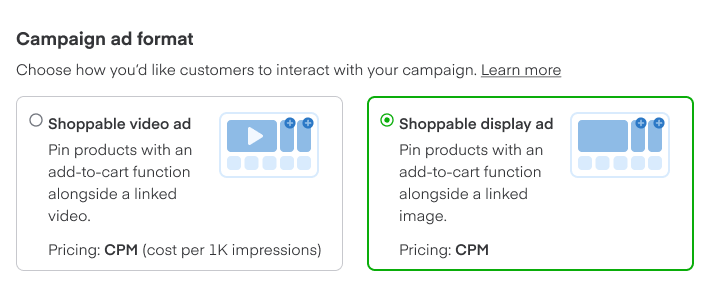
NOTE: Each campaign contains 1 ad format type. If you want to run a shoppable display ad AND a shoppable video ad, you need to create 2 separate campaigns.
Add your total campaign budget. All the campaign’s ad groups share this budget.
Select a budget pacing strategy. You can choose between 2 options—
Distributed distributes your campaign budget throughout the campaign duration (spend may vary from day to day).
Accelerated spends your budget as fast as possible—which might mean your total campaign budget exhausts sooner.
Select a start and end date for your campaign. NOTE: Distributed pacing requires selecting a campaign end date. For Accelerated pacing, an end date is optional.
You may optionally add your billing details in the Billing section.
Basic details
Type a descriptive name in the Ad group name field.

Select 3-40 products you want to display by searching for them in your product library. You can adjust the product order by dragging and dropping. Products higher in the list appear in the shoppable display ad when a retailer has that UPC in stock. Choose well-distributed UPCs with wide retailer coverage as well as healthy stock levels and upload 40 UPCs to increase your serving chances.
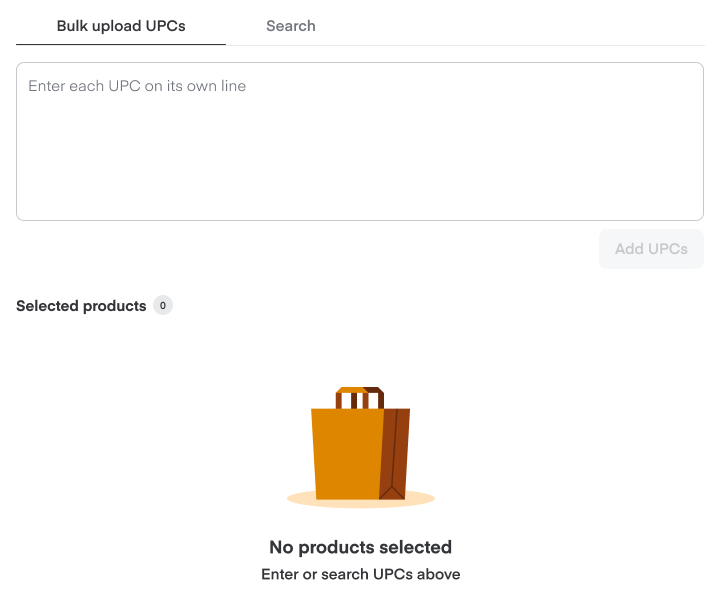
Let Instacart choose is checked by default. This lets our algorithm choose the order of pinned products for maximum impact. You can uncheck this box to manually control the product order.

Link your landing page. Use the dropdown menu to link to an existing page or make a new page by clicking Create a new page.
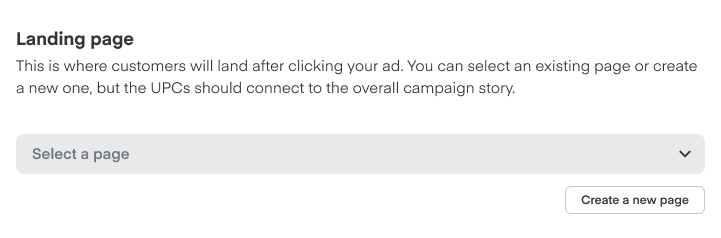
Targeting and bid
Select keywords you want to target. Instacart uses exact-match keywords, subject to Instacart’s relevancy requirements. We recommend targeting directly relevant, complementary, or adjacent keywords.
Some examples—- Directly relevant: An ice cream brand targeting specific search terms like “ice cream” and their brand name.
- Complementary: The same ice cream brand targeting search terms like “ice cream cones.”
- Adjacent: The ice cream brand targeting the keyword “dairy” extends its reach to a more general audience within a category.
- Directly relevant: An ice cream brand targeting specific search terms like “ice cream” and their brand name.
We default campaigns to broad match, but we have 3 keyword match types available for you to select: exact-match, narrow-match, or broad-match.
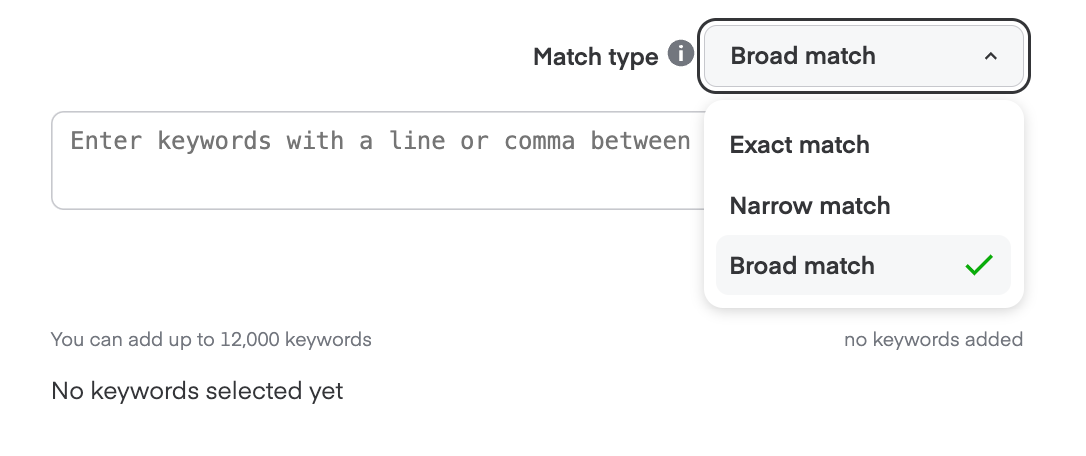
Exact Match: Serves ads on specific searches. This includes common synonyms and misspellings for entered keywords.
Narrow Match: Serves ads on searches related to the original keywords. This includes synonyms, linguistic variations, and related keywords with similar intent (ex. “oatmeal” serves “instant oatmeal”).
Broad Match: Default match setting. Serves ads on searches covered in narrow results plus related and complementary items (ex. “oatmeal” serves “cereal”).
Under Bid, enter your cost-per-thousand (CPM) bid.
Creative
Enter your Tagline to appear next to your logo at the top of the shoppable display ad.
Upload your brand logo and alt text to describe it.
Upload your lifestyle image and alt text to describe it.
Products for creative attribution
View-through attribution measures products sold up to 14 days after users view a shoppable display ad without clicking on it. Learn more about view-through attribution and other display analytics.
Our AI automatically suggests Products for creative attribution which are used to report sales from customers who viewed your ad creative—
The AI analyzes your creative to identify featured brands and products.
Product recommendations are then selected from your shoppable products and landing page.
You can review and edit the list before submitting.
To edit—
Click Edit which prompts a pop-up window.
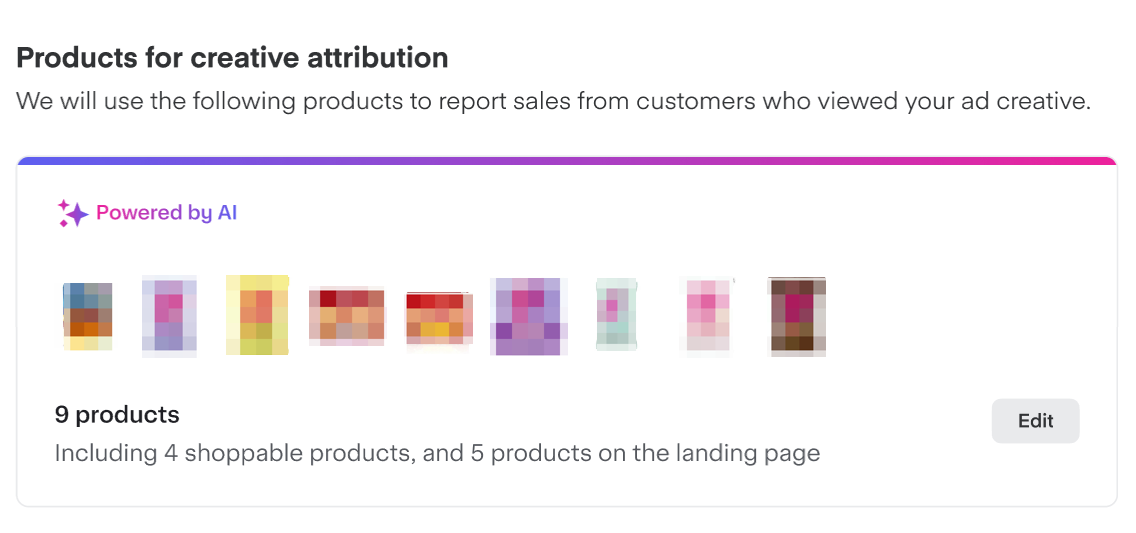
The pop-up window groups products based on the carousels on your brand page so you can view the UPCs selected for measurement.
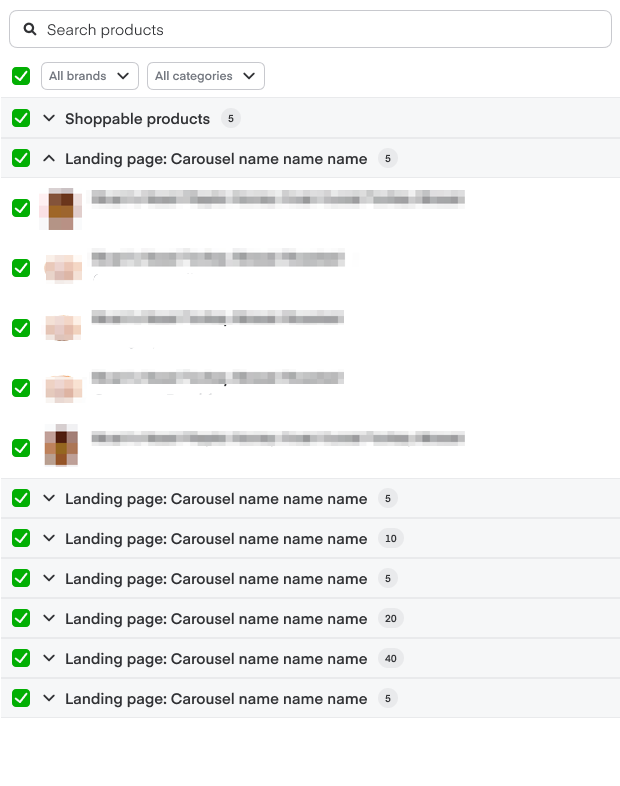
Search the products you want to add or uncheck the products you want to remove.
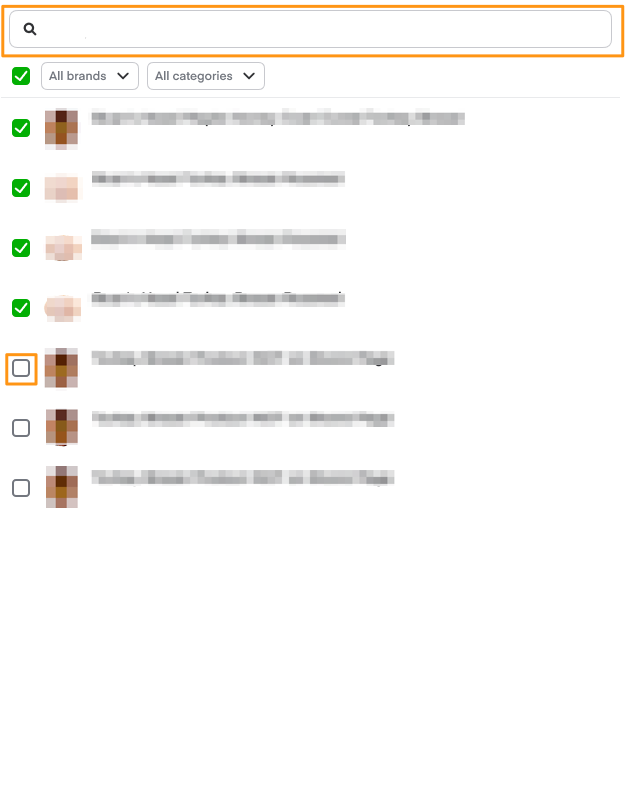
We recommend adding UPCs that—
Directly appear in the creative.
Fall under the same product line, sub-brand, or brand as UPCs in the creative. This can include additional flavors, pack sizes, and complementary products.
Appear prominently on the page.
Submit for review
Click Next in the lower-right corner.
Click +Ad group on the left navigation bar to create optional, additional ad groups.
Click Submit for review once you finish.
Our Ads Quality team reviews your campaign within 3 business days. Your campaign will be eligible to participate in the auction on the day of approval. Keep in mind, your ad group is subject to auction dynamics, so the start date may vary.
You get an email with more information if we reject your campaign. Learn more about appealing campaigns.
By clicking Submit for review, you agree to our Terms and Conditions and display ads Additional Terms. Learn more about our policy guidelines.
Instacart Ads provides several metrics to understand your display ad performance. You can see the metrics update in Ads Manager once your ad goes live.