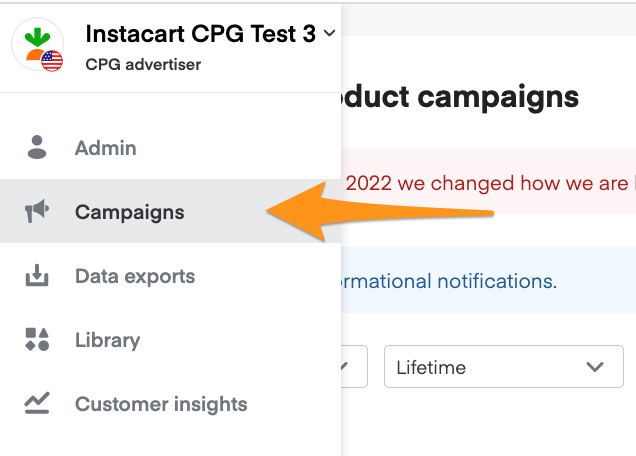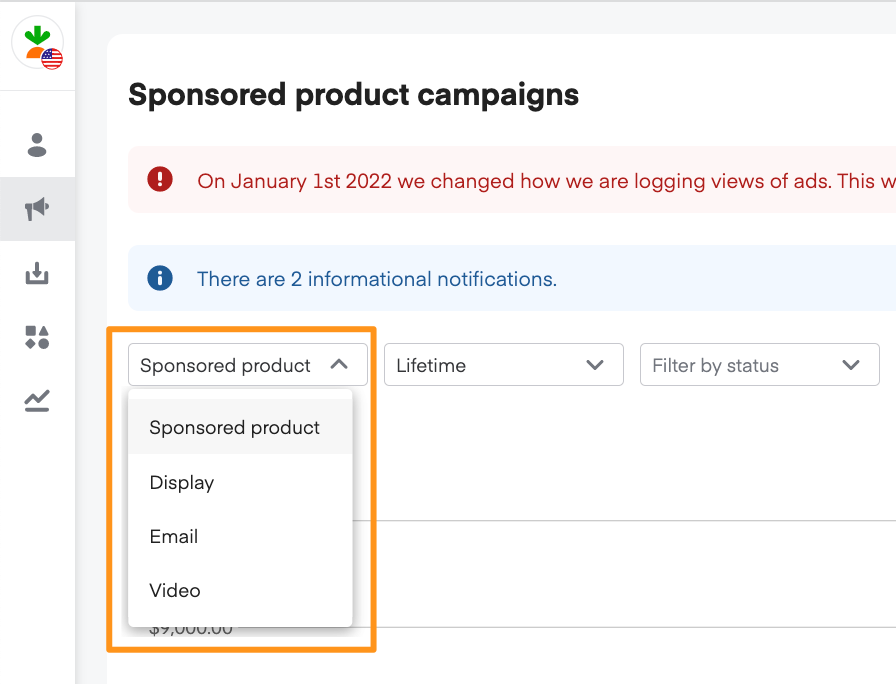You can view sponsored product ads in the Products tab of an ad group’s dashboard. To open the Products tab—
Click Campaigns from the menu on the top-left side of the screen
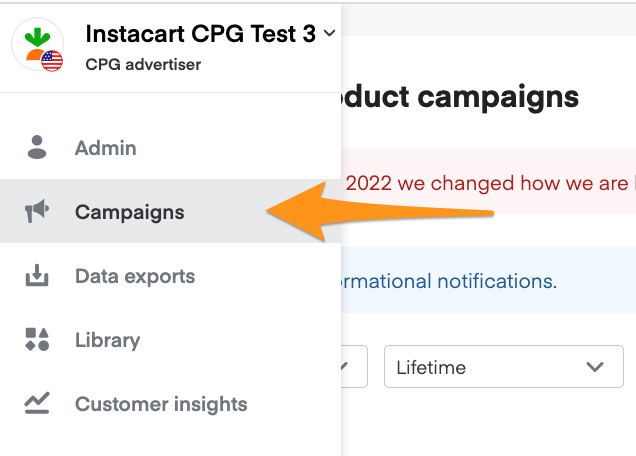
Select Sponsored product from the dropdown in the top left corner
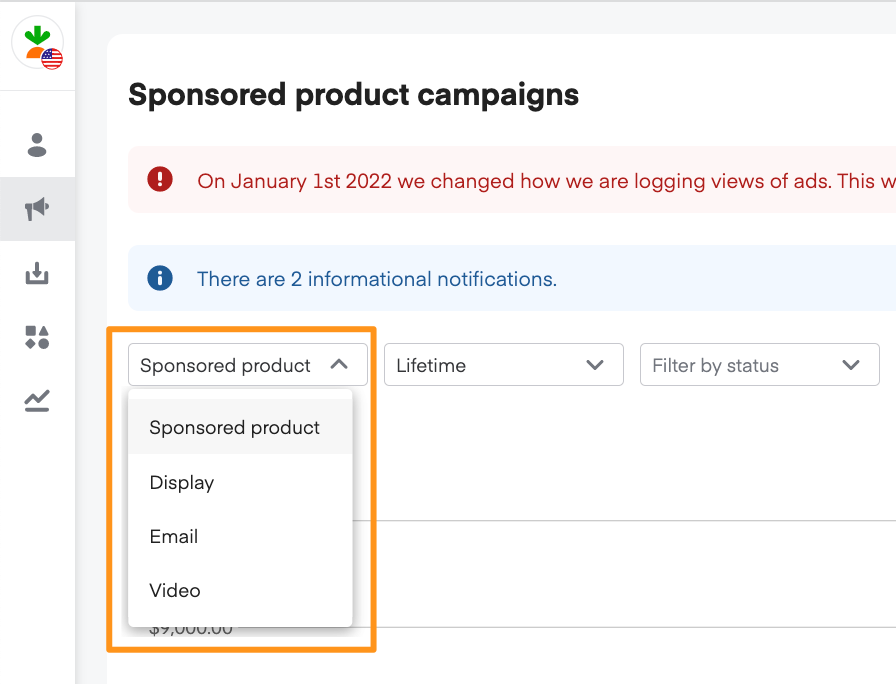
Click the parent campaign’s name
Click the ad group’s name
Click the Products tab at the top of the screen

Sponsored product statuses
Ads manager shows sponsored product statuses in the Products tab of the corresponding ad group’s dashboard.

We provide the following sponsored product statuses—
Active | The sponsored product is active and eligible to serve impressions. Your ads display in eligible placements. |
Product paused | The sponsored product is paused |
Ad group paused | The sponsored product is inactive because the parent ad group is paused. |
Campaign paused | The sponsored product is inactive because the parent campaign is paused. |
Scheduled | The sponsored product is inactive because the parent campaign hasn’t started yet. The parent campaign is scheduled to start in the future. |
Campaign out of budget | The sponsored product is inactive because the parent campaign spent its budget. |
Campaign ended | The sponsored product is inactive because the parent campaign’s end date passed. |
Unavailable image | We can’t feature this product in a sponsored product ad because it doesn’t have an image. |
Low in stock product | We can’t feature this product in a sponsored product ad because it has low stock or is out of stock across retailers. |
The campaign status, ad group status, and sponsored product status must all be active in order for the ad to show on Instacart. Learn more about campaign statuses and ad group statuses.
Pause sponsored product
Pausing a sponsored product prevents it from bidding on keywords and showing on Instacart.
You can pause and unpause a sponsored product at any time by clicking the toggle next to its name in the Products tab of the ad group dashboard.